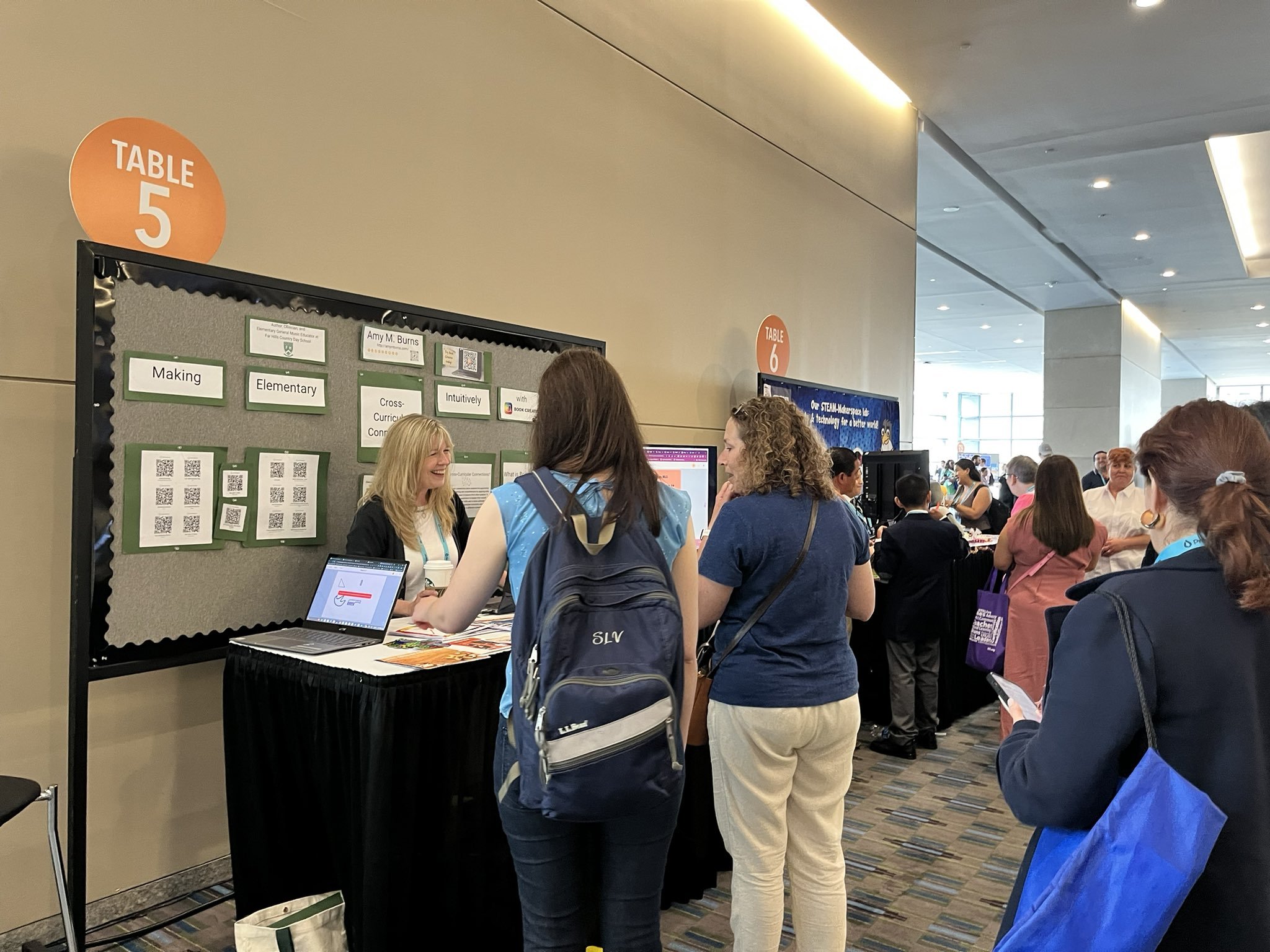One of my favorite holiday pieces is “Christmas Eve/Sarajevo 12/24” by Savatage / Trans-Siberian Orchestra (1995). It is a combination of “God Rest Ye Merry Gentlemen” played in the beginning of the song by a solo cello, and then in a round with a flute and guitar. The next part picks up the tempo and is the melody of “Carol of the Bells” or “Shchedryk”, the Ukrainian New Year’s song by Mykola Leontovych, written in 1916. I recently arranged this piece for my school’s Philharmonic, which consists of students in grades 4-8 who play strings, brass, woodwinds, and piano. They had a wonderful time learning to play and perform the song, and it inspired me to create this play-along video. For this video, I edited the song and slowed down the tempo so that it could be successfully performed by elementary and middle school students.
Like my resources? Please consider buying me a coffee at https://www.buymeacoffee.com/elmusedtech.
Read More
This is the body percussion play-along that accompanied the original rhythm play-along video with the fall and thankful theme. There is a mashup of the snippets from the following songs: We Are Family by Bernard Edwards and Nile Rodgers, Performed by Sister Sledge; Vince Guaraldi Trio - Thanksgiving Theme; Home by Drew Pearson and Greg Holden, Performed by Phillip Phillips; Kind and Generous by Natalie Merchant; and Count on Me by Bruno Mars. The body percussion concepts performed coordinate with triple and duple meters, quarter rest, quarter, eighth, half, and whole notes.
Read More
Well, it's that time of year in the States. Personally, I loved Katie's picture of the few pumpkins and the purple packages of tangerines being sold in her area where here, if you turn around, you are presented with a pumpkin patch, hayrides, and pumpkin spice everything...not that I mind. I do love my pumpkin spice.
If you need some Halloween/Fall Play-Along Videos, especially if you are teaching on Halloween, please feel free to use these. If you like my resources, please consider buying me a coffee at buymeacoffee.com/elmusedtech.
Read More
Though this is not one of my popular rhythm play-along videos, I have to say that it is one of my favorite ones. This is a Halloween-inspired rhythm play-along video with all live, instrumental selections. Taking five familiar live instrumental selections played often around Halloween time, this is a medley rhythm play-along intended for older elementary and middle school music classes. This is one of many play-along videos for the fall. Click like and subscribe, check out other play-along videos, and if you like my resources, please consider donating me a cup of coffee at https://www.buymeacoffee.com/elmusedtech
Read More
Get ready to rock with this boomwhacker play-along for older elementary students, featuring the fun tune "I Want Candy" by Berns, Feldman, Goldstein, and Gottehrer, performed by Kidz Bop. This is a perfect jam to bring out during the Halloween season, as it's all about sweet treats and no mention of spooky stuff.
Read More
In the States, as we approach the end of May and then the month of June, many schools are having graduation or “moving up” ceremonies. These time-honored traditions can include a graduation song that the students sing during the ceremony. These songs usually consist of a message of hope, growing up, or something else that is very positive. This does limit our choices for songs and many teachers ask for advice on what songs would work well. In this blog post, you will find a Wakelet of song choices and a rhythm play-along medley with five songs that my students have liked over the years for these ceremonies. Come back next week when the medley will include boomwhackers.
Like my resources? Please consider buying me a coffee at https://www.buymeacoffee.com/elmusedtech
Read More
This rhythm play-along medley consists of four popular songs for higher elementary moving up days. The rhythm patterns covered are syncopation, quarter, eighth, whole, dotted quarter, and sixteenth notes, as well as quarter rests.
Read More
The wise folks at MusicFirst Elementary (MFE) Powered by Charanga have crafted a treasure trove of docs to help you get the most out of their program. If you are new to the program, use this video to assist you with getting started!
0:00-:31 Introduction
0:31-1:05 Getting Started with MusicFirst Elementary (wonderful to read as the introduction to the world of MFE)
1:05-1:20 MusicFirst Elementary Summary (Data about MFE to share with administrators, families, etc.)
1:20-1:41 MusicFirst Elementary National Standards Alignment (Showcases how you are meeting each standard at every grade level)
1:41-2:15 MusicFirst Elementary Curriculum Design (Use the principles outlined in this document to enhance your program)
2:15-2:46 Scope and Sequence (You can use this to check the melodic pitch sets and rhythmic values for each grade level)
2:46-3:05 My Workspace: Setting Up Students and Yumu (see the full video here: https://youtu.be/p3f6_XCuqhc?si=9sL9he4RvB2H4LMO )
3:05-3:40 Musical Spotlights (You can use this to find extensions for lessons, outlines for teaching concert music, and as a springboard for other lessons and unit ideas)
3:40-4:11 Social Themes (Many Essential Questions can be found here)
4:11-4:36 Guided Questions Bank: K-5 (Use these as writing prompts and for writing samples in your older elementary music classes)
4:36-4:53 Documentation found at the top of each grade level
4:53-5:28 Learning Objectives and Content by Musical Element
5:28-5:40 Learning Objectives by Activity (In grades 3, 4, and 5, Music Notepad is added) 5:40-5:46 National Standards Alignment (Checklists)
5:46-6:06 Curriculum Map (Download and give to administrators)
6:06-6:29 Musical Progression Guide (Each song is listed by grade level, pitch set, rhythmic value, activity, and more)
6:29-7:40 Assessments (Checklists, Printables, and more)
7:40-8:18 Creative Tools (A brief overview of the documentation included with the creative tools)
8:18-end Conclusion
What to learn more?
Check out the 16 videos about everything MusicFirst has to offer and a deep dive into the curriculum and creative tools!
Have you checked out MusicFirst Elementary Powered by Charanga? Check it out here!
Read More
Recently, an elementary music educator asked the music education community if they inquired with the AI tool of choice on what music to plan for their winter concert program. ChatGPT created a list and it had "Snowflake-Samba" on it. Upon research, the only song I could find was the one written by Doneus. I could not find an elementary song with that title. Maybe someone will compose one. Until then, please enjoy this post about AI and this body percussion play-along to this very nice song!
Like my resources, please consider buying me a coffee at https://www.buymeacoffee.com/elmusedtech/
Read More
It's Day #4 of my week of #techtips for #music #education, especially #elementarymusicteacherlife! Today's tech tips show some fun presenter tools in Canva that can intuitively be used in the music classroom. Check back for more tech tips this week!
Like my resources? Please consider buying me a coffee at https://www.buymeacoffee.com/elmusedtech
Read More
Last month, I was thrilled to be able to present at the ISTE Live23 Conference in Philadelphia, PA. I presented a poster session titled “Making Elementary Cross-Curricular Connections Intuitively With Book Creator”. It was a 90-minute session that explored the following:
“Elementary special subject areas like music, STEAM, and more have numerous cross-curricular connections. However, showcasing those connections to administrators and parents can be challenging. Book Creator gives educators ways to achieve cross-curricular connections and allows students to use multiple modalities to showcase their work.”
Check out the webinar and the blog post. Like my resources? Please consider buying me a coffee at https://www.buymeacoffee.com/elmusedtech.
Read More
If you are coming to summer break or a holiday break where warm weather might be involved, this play-along will bring your students to break in a fun and educational way. Plus, it celebrates Beach Boy Brian Wilson's birthday on June 20. This is an intuitive play-along for elementary students to perform successfully. The blog post also contains interesting facts and resources to learn more about the artist. #students #artist #elementaryteacher #elmused #elementarymusic
Read More
It is officially summer break and school has ended. For the next week, I am working at our school’s summer camp, which is a very nice camp for elementary grade-level students. For the last two years, I have had a small informance for the parents and caregivers. This year, I am going to have them all culminate with a recorded informance of Eric Litwan’s book, Pete the Cat and His Four Groovy Buttons. I will have my oldest elementary students perform the song on drums, boomwhackers, xylophones, ukuleles, and classroom instruments. My middle-aged elementary students will act out the book. And my youngest elementary students will perform the sound effects. I am looking forward to seeing this come to fruition!
Read More
This new play-along is challenging! The tempo is quick, there are a lot of chromatic notes, the rhythm has a lot of playing on the offbeats, and the play-along encourages one to look ahead when performing it. I would highly suggest slowing down the tempo on YouTube by clicking on the settings choosing the “Playback speed” and slowing it down to 0.75 or 0.50.” Or use the “Transpose ▲▼ pitch ▹ speed ▹ loop for videos” Chrome extension that will allow you to change the pitch and key of most YouTube videos. In addition, I would use the screenshots/file found here in the blog post so that your students can practice this before trying it with the video.
Read More
This is another attempt at creating a play-along with floating notation and boomwhacker colors. This is a recording by The United States Army Field Band. Resources are included below along with a link to the original video. Like my resources? Please consider buying me a coffee at https://www.buymeacoffee.com/elmusedtech.
Read More
Earlier this week I shared the Rhythm Play-Along version of the medley including excerpts from female solo singers dating 1967-1990. They include Cyndi Lauper, Madonna, Dolly Parton, Aretha Franklin, and Whitney Houston. This week, I include the body percussion version and the manipulatives to complement both videos.
Like my resources? Please consider buying me a coffee at https://www.buymeacoffee.com/elmusedtech
Read More
March Music Madness with a creative focus using Chrome Music Lab Song Maker. Read through the post or watch the YouTube video to see how to use or adapt this for an elementary music class across grade levels. Like my resources? Please consider buying me a coffee at https://www.buymeacoffee.com/elmusedtech
Read More
Need a fun Valentine Medley Rhythm Play-Along with the teaching manipulatives? Check this out! If you enjoy my resources, please consider buying me a coffee at https://www.buymeacoffee.com/elmusedtech
Read More
#2 The trick of adding - between the t and the u in the URL
This is a quick video for #2. And “oldie but goodie” tip.
This is a trick that sometimes works, but not all of the time. To make the YouTube video become full screen with no ads, no comments, and no videos that will play right after, take the YouTube video’s URL that you would like to show, add a - between the t and u, and refresh the screen.
There are a lot of other ways to do this. Another way is to load the YouTube video you would like to show, click on the share button, and click on embed. A large iframe code appears. Click copy and paste the iframe into a new tab. Look for where the https begins and the URL ends, usually with letters. Delete the other items so you have a URL in the tab. Click refresh and the video is now embedded onto the screen with no ads, comments, etc.
Read More