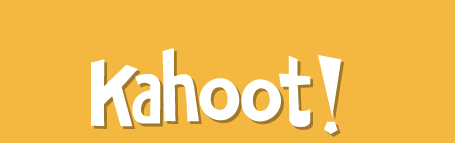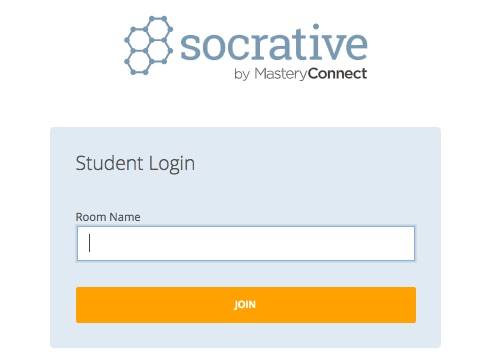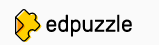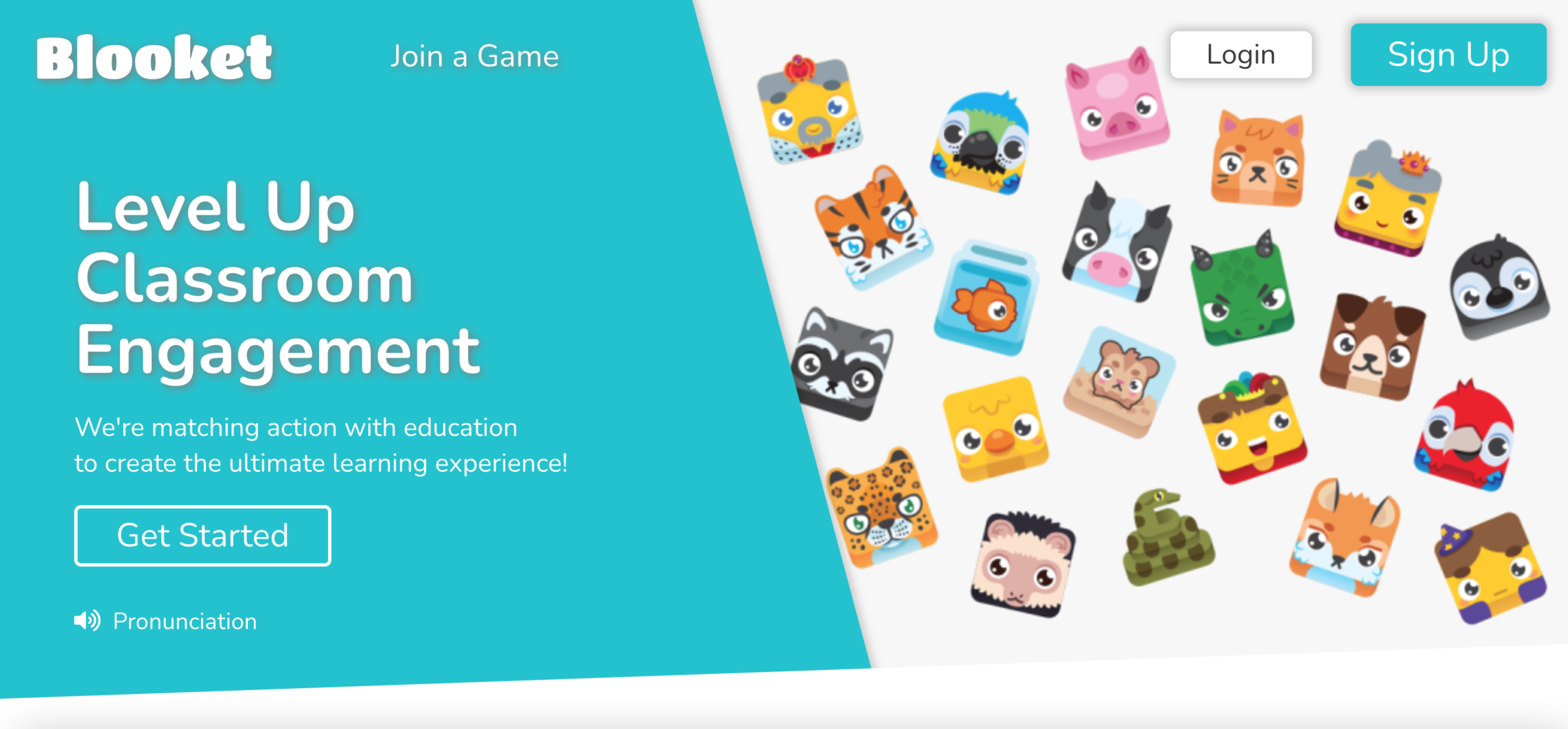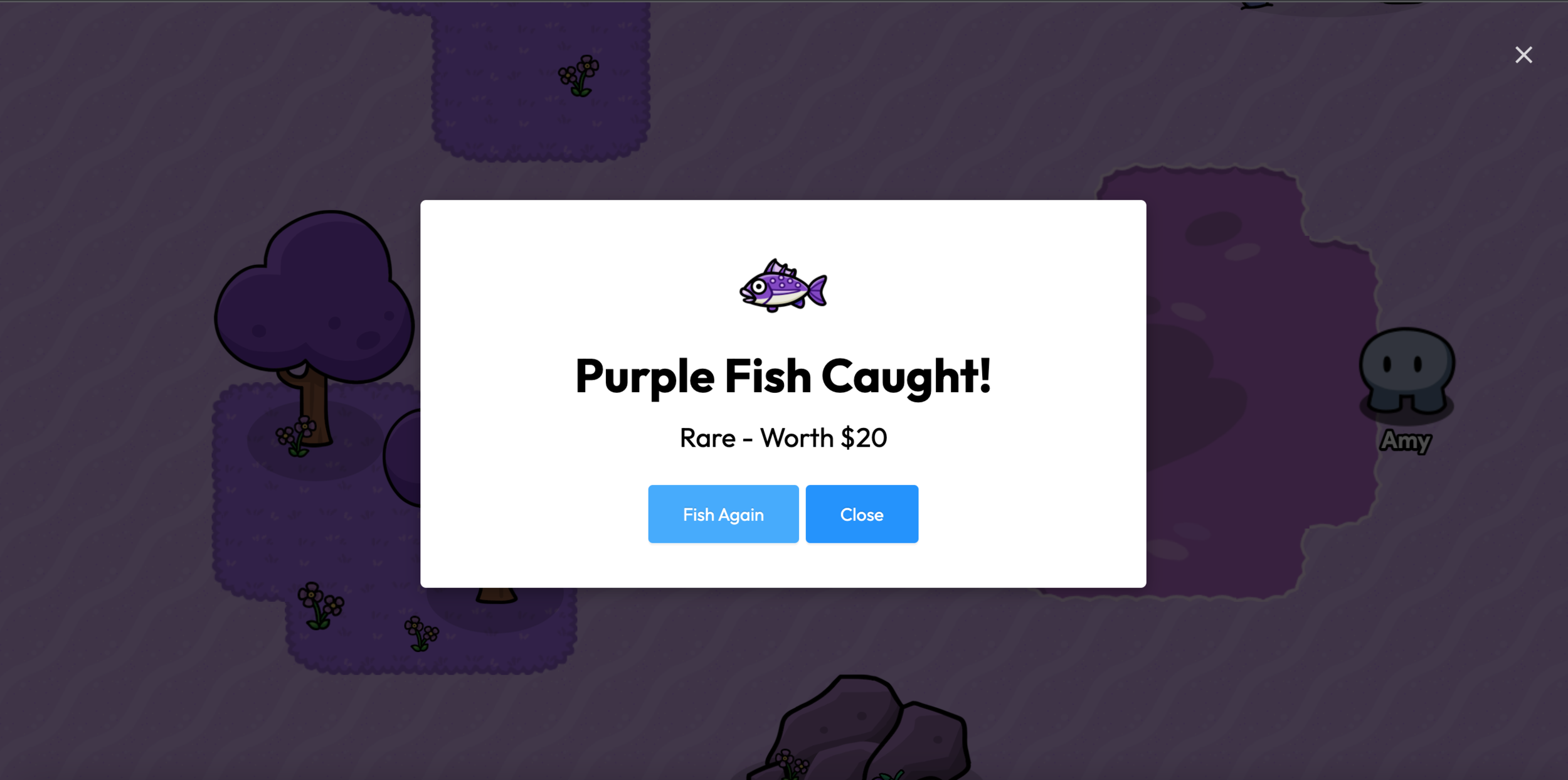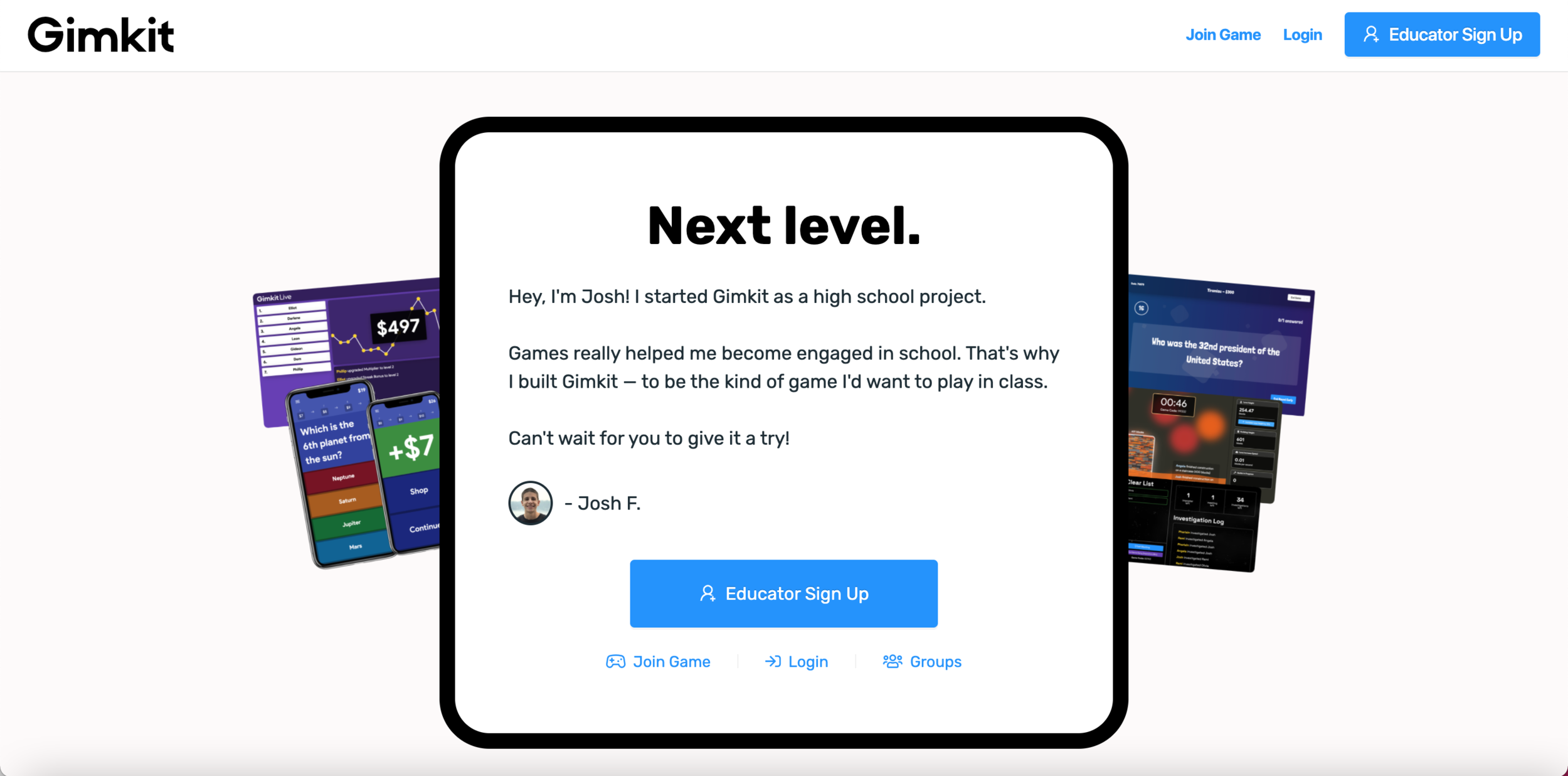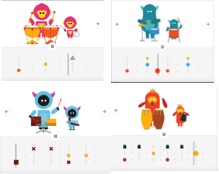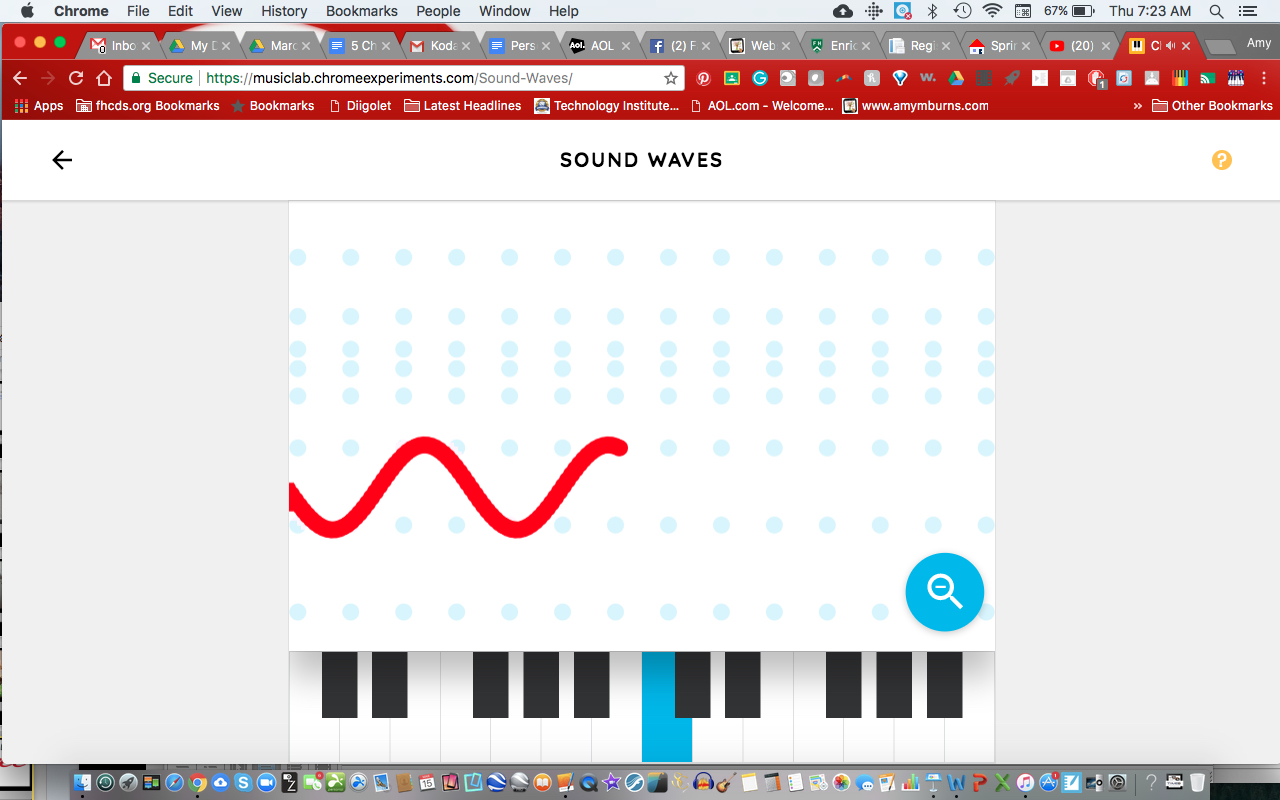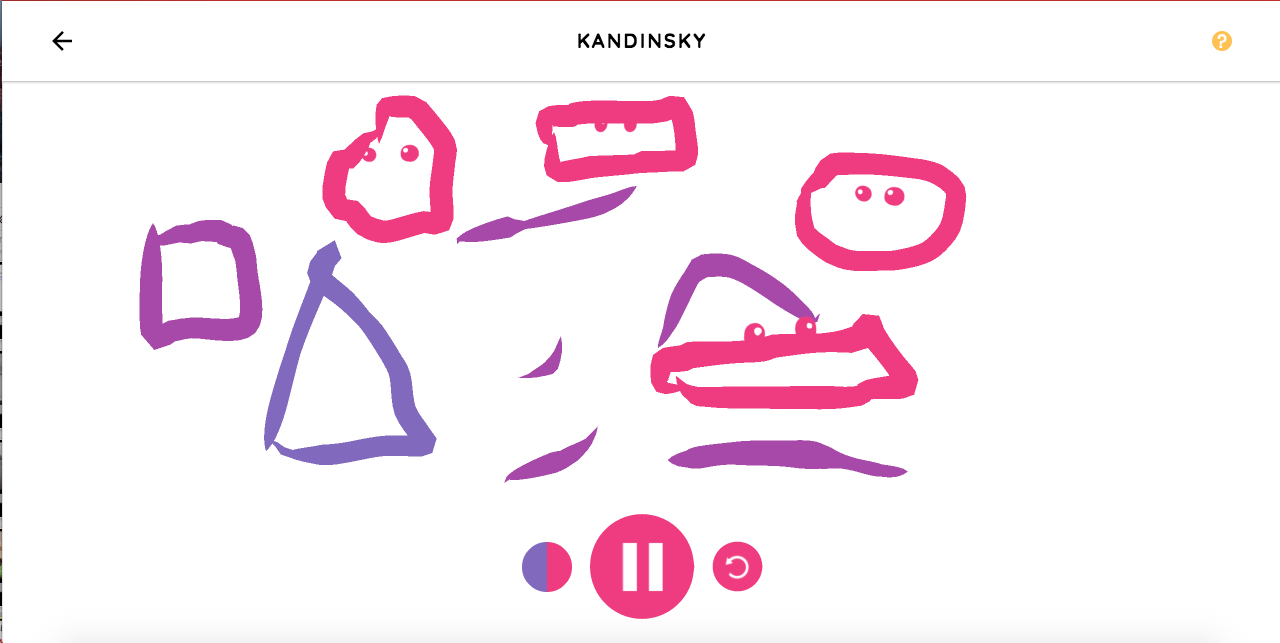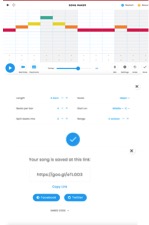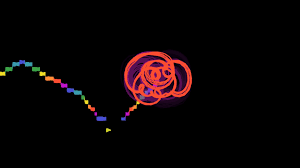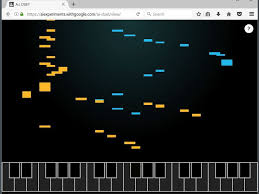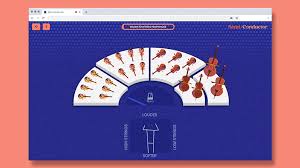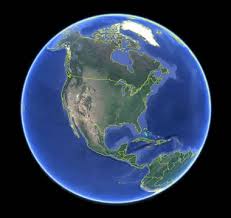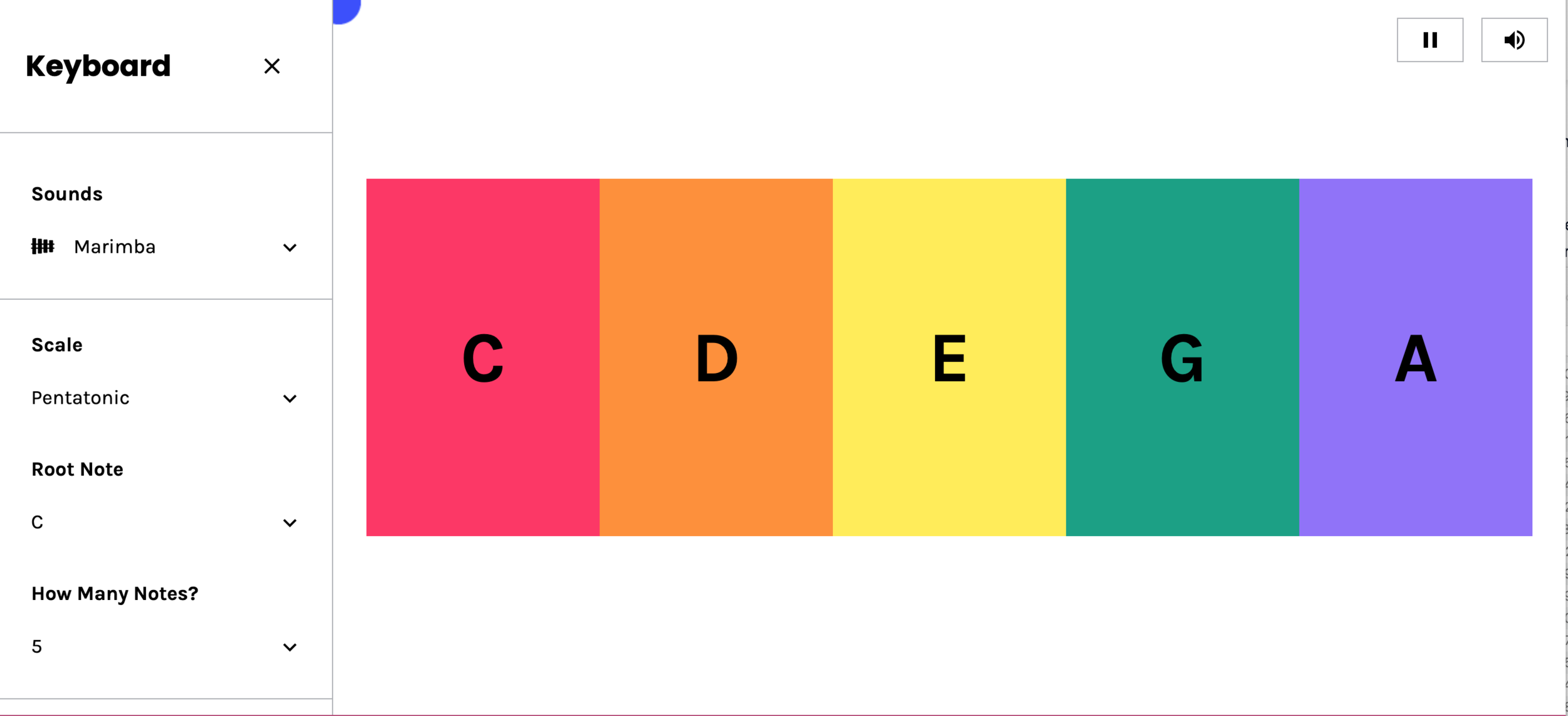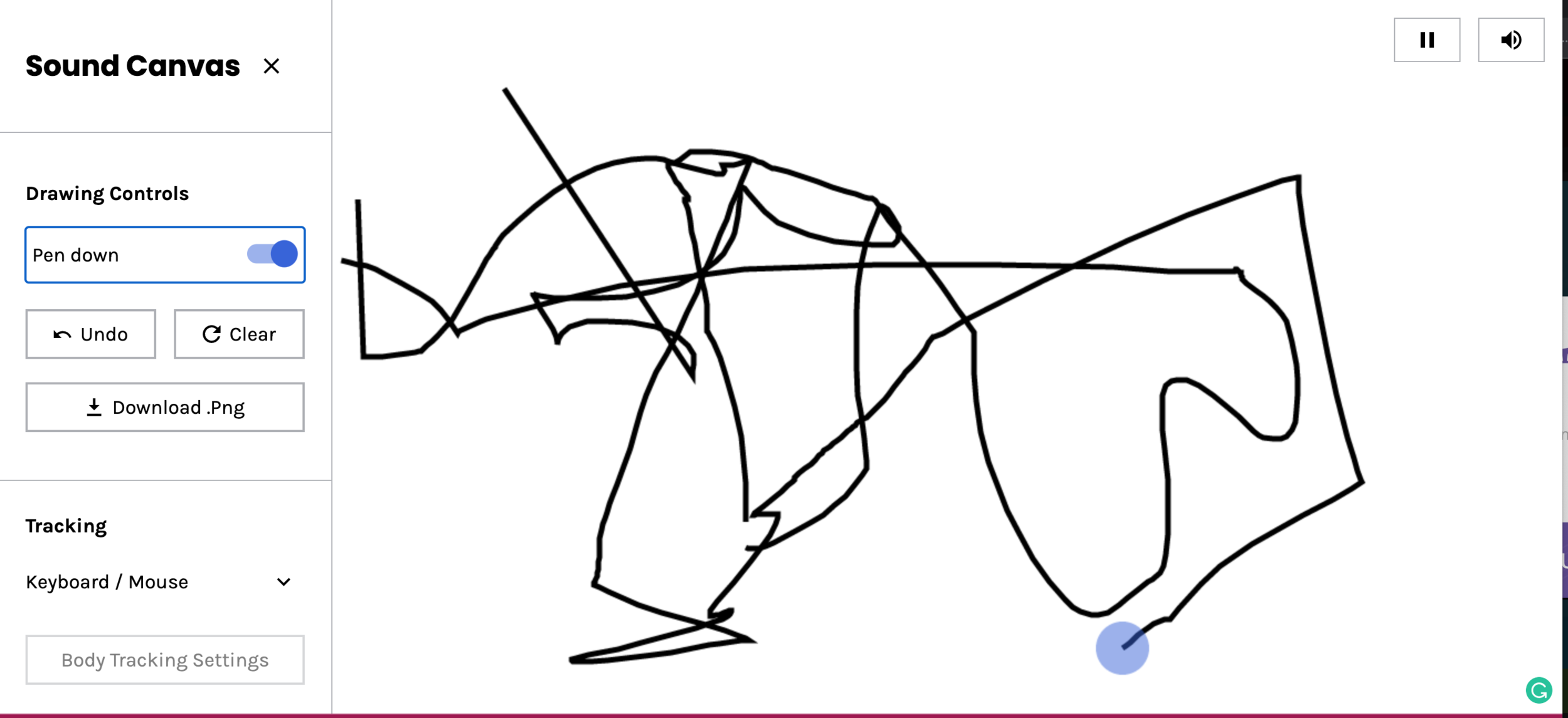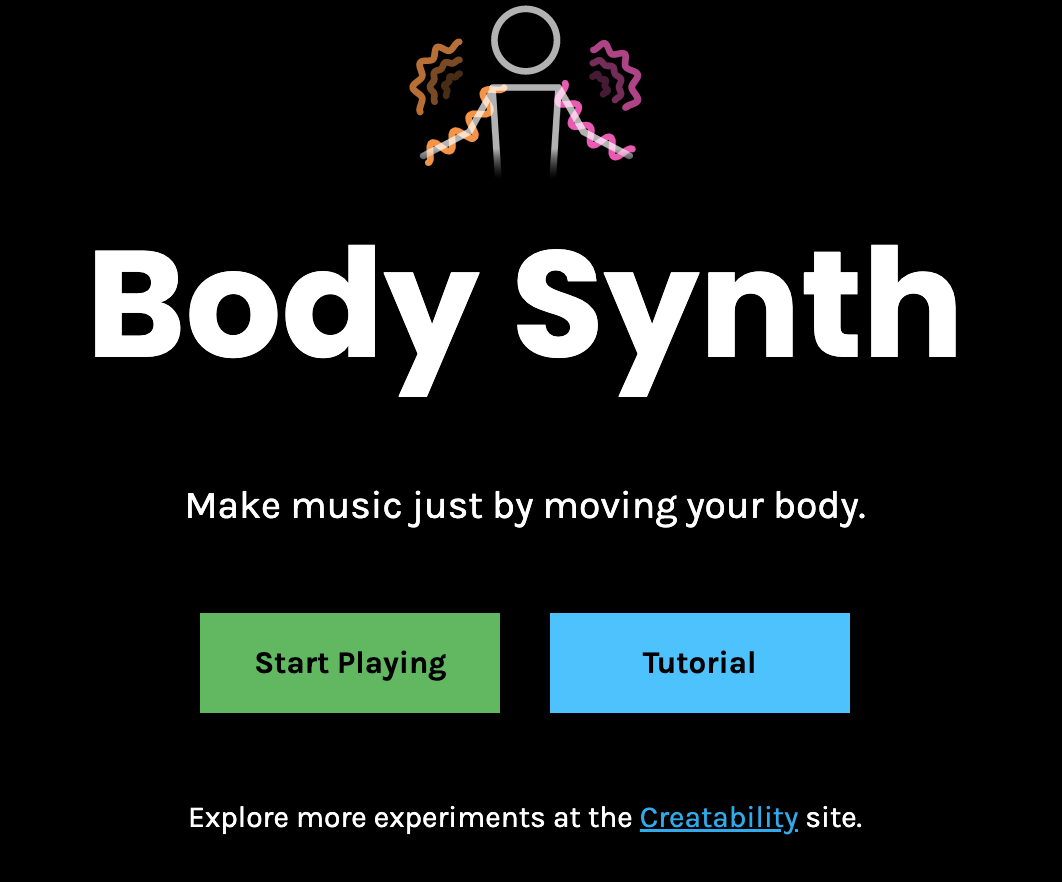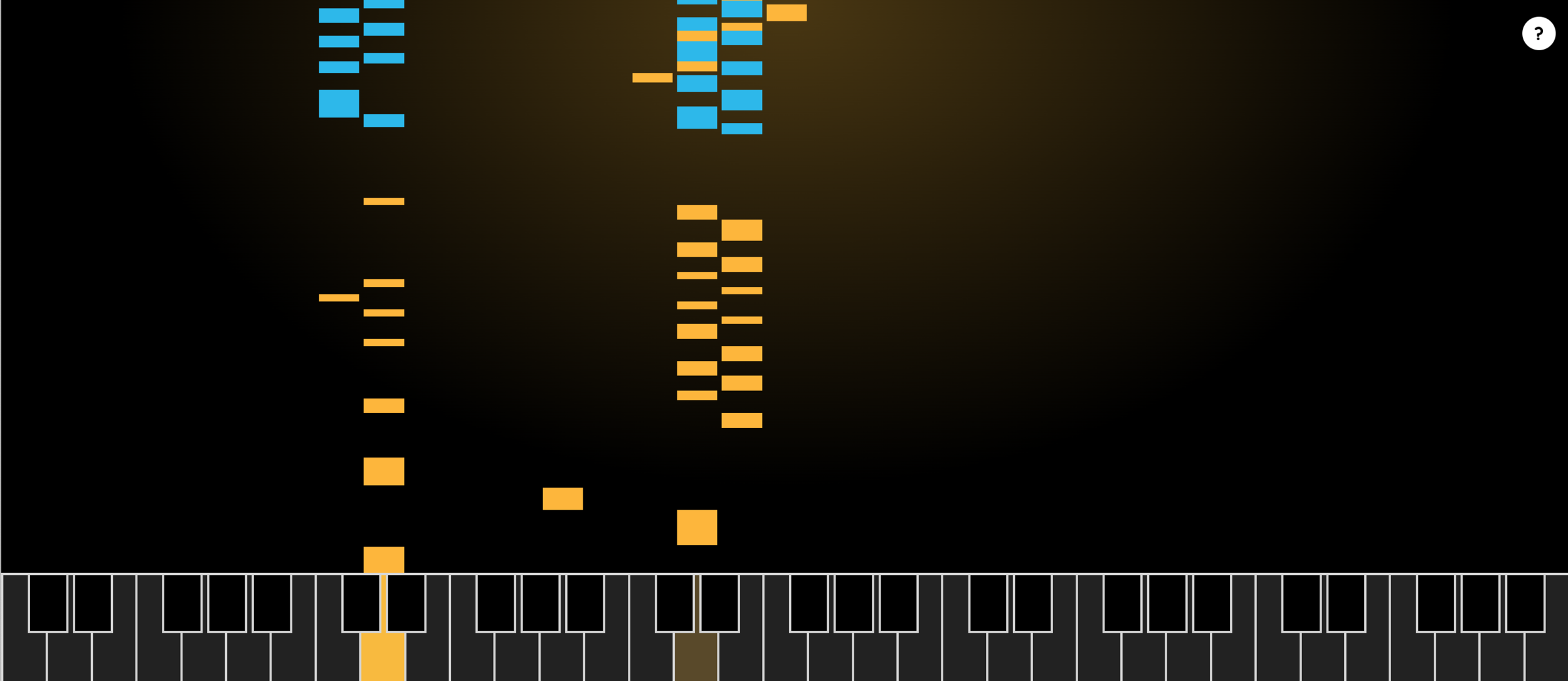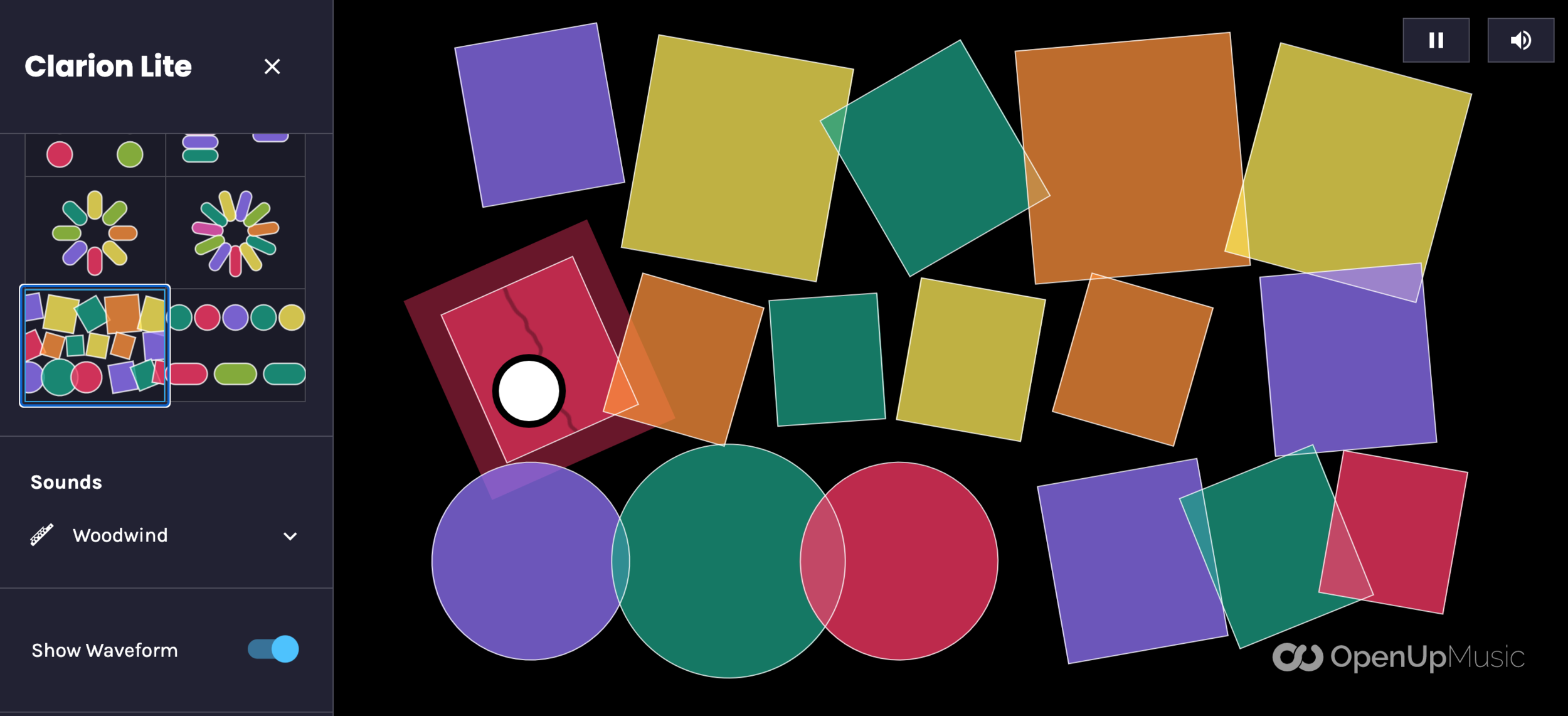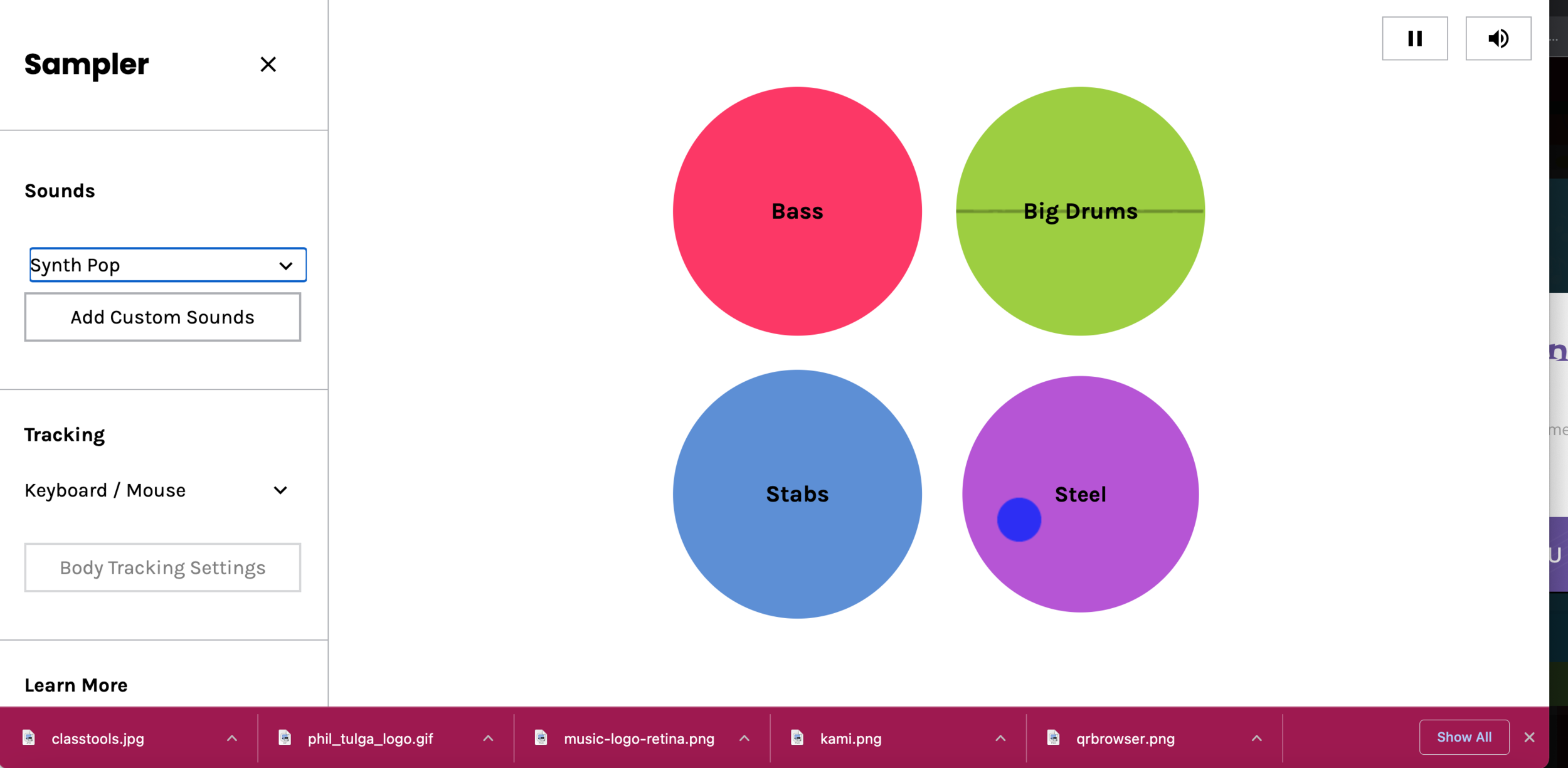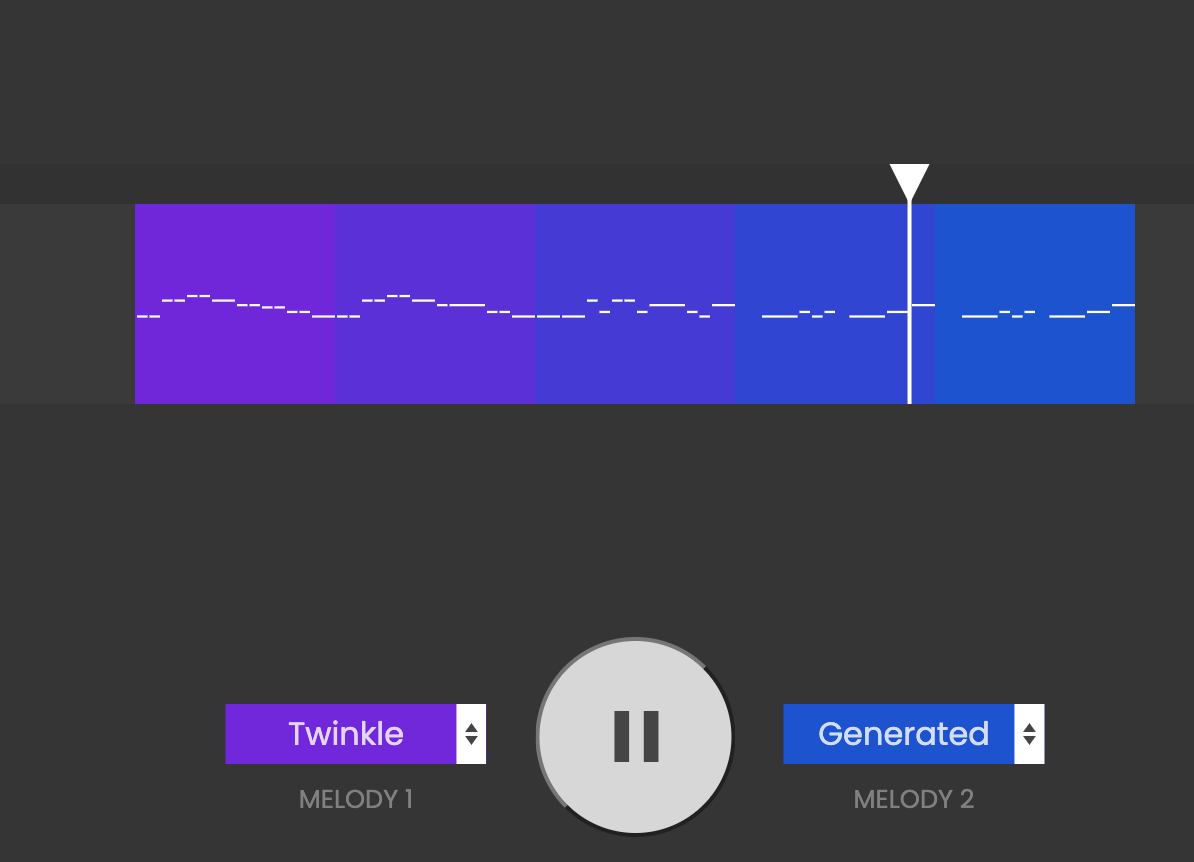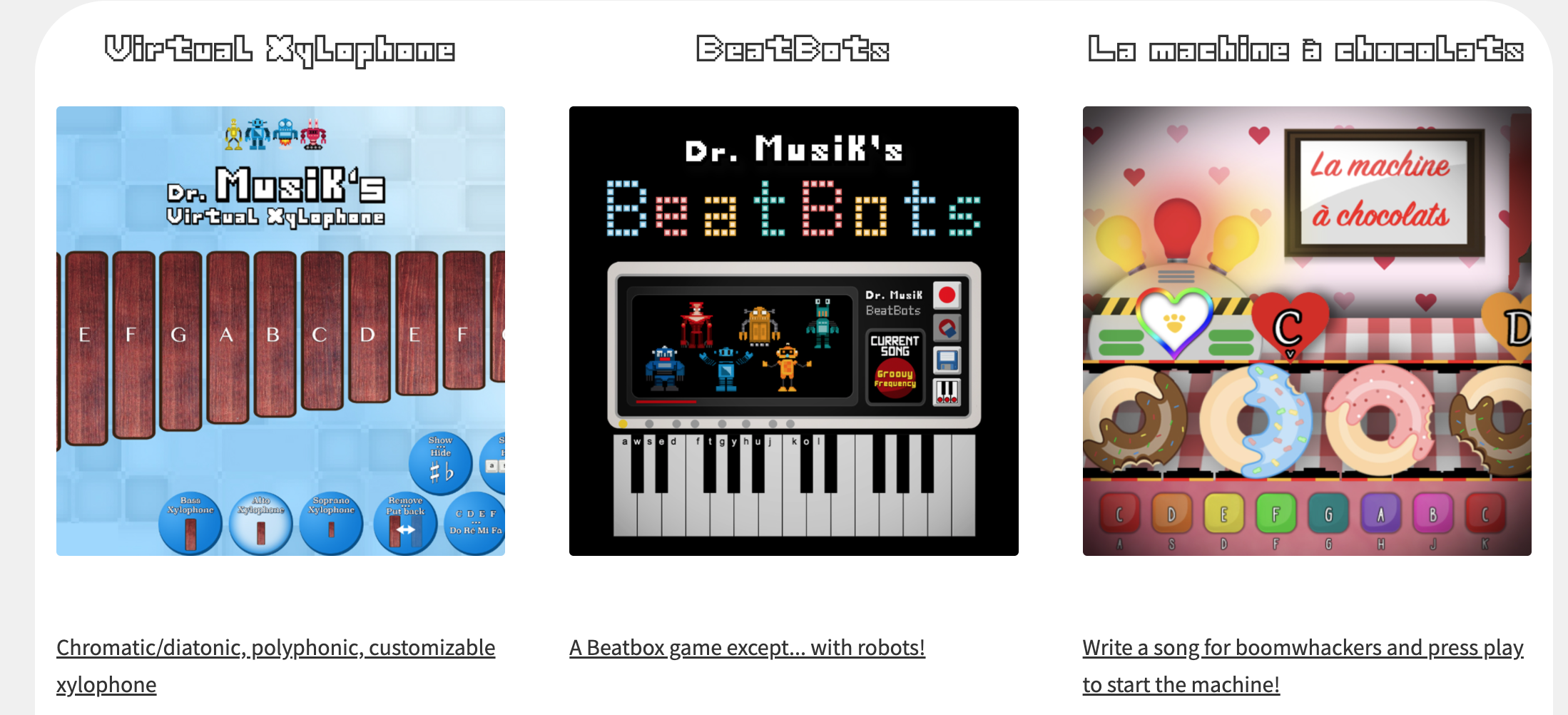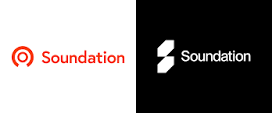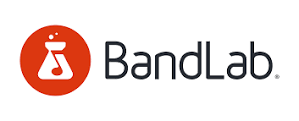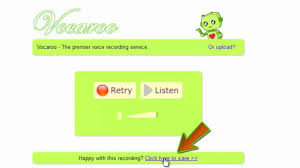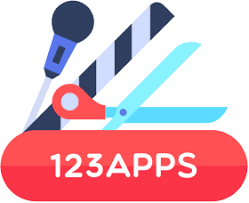This page is to assist elementary music educators that teach in a “1:1 Devices” School
Assessment:
Google Forms - Choose from a bunch of question options, from multiple choice to dropdowns to a linear scale. Add images and YouTube videos, or get fancy with page branching and question skip logic.
Uses: Place your assessment created in google form on your students' google classroom. Create assessments with pictures, youtube videos for sound examples, multiple choice questions, short answers, long answers, linear scales, dropdown boxes, and check boxes.
Kahoot! - A free gaming assessment tool
Uses:
Kahoot! is a free assessment tool in the form of a game. Once you create your free account, you can search for numerous music games or create your own. These games can be used to assess the students’ knowledge on their concert music, lyrics, note names, rhythm names, and so much more. You can use Kahoot! as a fun way to assess almost anything you have been teaching in music class. And, the students love it!
Kahoot! can be used on Chromebooks (kahoot.it turns the Chromebook into an answering device), iOS devices, Android, desktops, etc. It can be used in a 1:world classroom as well as a classroom with limited devices (set the game to group mode). The students do not need email addresses to participate in a Kahoot! game. You can also send a “Kahoot! Challenge” to your students’ devices for them to participate from home by a certain date and time.
Nearpod - Nearpod is an interactive classroom tool for teachers to engage students with interactive lessons.
Uses: There are ready-to-teach interactive lessons to use immediately in the classroom. You can also easily create lessons in minutes for your next class. Import files (pdf, ppt, jpg) or Google slides and add interactive activities, websites, and videos to keep your students engaged in their learning. Finally, you can synchronize your lessons across all student devices in the classroom and receive real-time feedback and post-session reports on student comprehension.
Quizizz - Free self-paced quizzes to review, assess, and engage—in class and at home. Similar to Kahoot!
Quizlet - Quizlet (free+) offers tools for students to make flashcards, practice concepts, play learning games, test their knowledge, collaborate with other students, and more.
Socrative - A free formative assessment tool that has a pro version
Uses: Socrative works as well and I tend to use it for more formative assessments.
Pear Deck - Much like Nearpod, however, you can add it on to your Google Slide presentations and turn your lessons into assessments.
Edpuzzle - Turn youtube videos or your own videos into assessments to use in class or in a flipped classroom. Also look over the video library included in Edpuzzle.
Blooket - Many mini-games that require participants to answer questions, strategize, and work together. Like other formative assessment games, a teacher can host a live session with students or allow students to work at their own pace. In fact, some games are only available for student-paced mode. Tower of defense - build towers and protect them! Gold quest - answer questions and strategically you can also steal other players' gold! Café - serve customers and get restaurant upgrade. (from https://www.sfecich.com/post/move-over-kahoot-there-is-a-new-formative-assessment-tool-in-town)
Gimkit - Gimkit, created by Josh Feinsilber, plays like a Kahoot game, but students earn Gimkit money for answering questions correctly, lots of it if they are good at it. The benefits of this are it is a motivating way for retrieval practice as the game continuously repeats questions. And, older elementary students love it. The free version is very limiting.
Chrome Music Lab (musiclab.chromeexperiments.com)
Rhythm: Built by George Michael Brower. This consists of animated characters playing rhythms in meters of 3, 4, 5, and 6
Uses: Use this tool to show meters as well as having students move to the meters. In addition, have a student create a rhythm pattern within in the meter. For older elementary, students can decode the rhythm pattern that was created on screen.
Sound Waves: Built by Mark Lundin. This consists of an exploration and visualization of a sound wave moving through air molecules.
Uses: I use this activity to introduce a STEAM unit. I collaborate with the science teacher as we work together on teaching about sound and music. With Sound Waves, I have a student play the keyboard provided in the app and they watch the blue dots move. The blue dots represent air moving through molecules. The higher the pitch, the faster the air moves. When the magnifying class is clicked, a red line will appear that draws the shape of one molecule moving through the air.
Kandinsky: Built by Active Theory and inspired by Russian abstract artist Wassily Kandinsky. This app turns anything you draw into sound.
Uses: Have the students draw a pattern on paper. This pattern can include shapes and lines. Set a guideline such as two shapes and three lines so that they can perform all of their drawings. Have the students draw their pictures into the app and listen to the results. Ask them if they thought if it would sound the way the Kandinsky app played it. In addition, make the cross-curricular connections with learning about the artist in art class.
Song Maker: Built by Google Creative Lab, Use All Five, and Yotam Mann. This app can make simple songs with melody, harmony and rhythm. The songs can be shared via a link or social media, where others can collaborate and add to or change the song. Click the “Settings” button to determine the song’s length, beats per bar, subdivisions, scale (major, minor, pentatonic), tonic, and range.
Uses: You can create a melody in the app, like Lucy Locket, and have the students try to identify the melody. Then hand out boomwhackers and have them perform the melody. Song Maker uses the colors that are closely related to boomwhacker colors.
You can show a visualization of beat subdivisions by creating a song in a simple, triple meter and having the “Settings” show “Beats per bar 3/Split beats into 1”. Have the students or the teacher create a melody when the notes will appear as dotted half notes. Then go back into the “Settings” and change “Split beats into 3”. The melody now changes and shows the subdivision within each measure.
Sharing the Song: When finished, click the “Save” button and the app will generate a link. The students can share this link on your music classroom’s Facebook or Twitter page. You can also copy the embed code to embed in a music classroom webpage. Finally, the students can copy the link and email you the link (if you do not share your email address with your students, consider setting up a gmail account just for students to send you work, ie examplemusicteacherschoolexample@gmail.com), place the link on their Seesaw journal, or place the link on their Google classroom. Finally, share the link with another elementary music classroom and have the students collaborate and comment on each other’s musical work.
More creative apps along the lines of Chrome Music Lab
https://creatability.withgoogle.com/seeing-music/ - Experience music visually
Uses: Students listen to and respond to the music by singing what they create and draw on the screen.
https://experiments.withgoogle.com/ai/ai-duet/view/ - Create a duet with A.I.
Uses: Students perform or improvise simple melodies starting with basic and moving towards complex to see how the AI musically responds.
https://semiconductor.withgoogle.com/ - Virtually conduct an orchestra!
Uses: This is a great opportunity for a student to understand what the conductor goes through when leading an ensemble.
https://performingarts.withgoogle.com/en_us/performances/carnegie-hall - Virtually tour Carnegie Hall and explore other arts centers!
Uses: Take a virtual trip to the stage and experience what it is like during a performance.
https://www.google.com/earth/ - Use Google Earth to have students pin places where famous musicians and artists have performed.
https://apps.musedlab.org/groovepizza/?museid=SJJLXKJZH& - MusEdLab created this wonderful drumbeat creation tool to make drumbeats to export to other music-making programs.
https://creatability.withgoogle.com/keyboard/ - Virtual keyboard that can change sounds and in boomwhacker colors!
Uses: If you have a student who cannot play a xylophone traditionally, this one lets them play by moving body parts.
https://creatability.withgoogle.com/sound-canvas/ - A simple drawing tool that works through both sight and sound.
Uses: Draw sound. Make a cross-curricular connection with art and sound.
https://creatability.withgoogle.com/body-synth/ - Make music just by moving your body.
Uses: Another way for students to create music in a way that is not as traditional as others.
https://creatability.withgoogle.com/clarion-lite/ - An expressive, adaptable musical instrument in your web browser.
Uses: Create music by choosing various shapes and patterns with a mouse/keyboard or let it track your movements to create the music.
https://creatability.withgoogle.com/sampler - A simple musical sampler you can play with your face, body, mouse or keys.
Uses: Use the built-in sounds or upload custom sounds to turn your device into a smapler.
https://experiments.withgoogle.com/ai/melody-mixer/view/ - A fun way to explore melodies using machine learning
Uses: Studying Mozart? Have students use this tool to create their own Twinkle theme and variations.
Arts & Culture Experiments
https://experiments.withgoogle.com/collection/arts-culture - Numerous experiments with Google focused on Arts and Music!
https://chrome.google.com/webstore/detail/chopin-everywhere/aajijdcheblibjhiidkgdjcdniblllgn - Chopin everywhere is a Chrome extension. Once you install it, it will take over any new tab that you launch and give you random facts about Chopin. Helpful if you are taking a test about Chopin the next day.
https://experiments.withgoogle.com/paint-with-music - This is a beautiful app where you can pick four different scenes and paint music onto the screen.
Uses: Miss whalesynth? This is a great alternative if you choose the underwater scene. You can also share what you create by exporting it as a link.
https://artsandculture.google.com/experiment/cAGcgh18Zi7DqQ - Assisted Melody takes a melody that you created and harmonizes it like Mozart, Bach, or Beethoven would. It also gives many facts about each composer throughout the experiment.
Uses: If your students are studying one of the three composers, this is a great experiment to end the unit.
https://artsandculture.google.com/experiment/blob-opera/AAHWrq360NcGbw?hl=en&cp=e30. - Who couldn’t love this experiment where the SATB blobs sing when you make them go high and low, as well as forward and backward. It is also wonderful to take them on tour. Or stick with the original.
Uses: Have students record the blob chorus with the goal of making them as musical as possible. Here is an example: https://g.co/arts/FvCHPvu4kXQA6DX69
https://artsandculture.google.com/experiment/sgF5ivv105ukhA - Play a Kandinsky is a more mature approach to Kandinsky than Chrome Music Lab’s app. However, it is a great continuation of the study with a more in-depth explanation of Kandinsky’s intentions of sound with certain colors and a nice interactive experience of his artwork.
Uses: Go through the app with your students and then have them experiment with his painting and sound.
https://artsexperiments.withgoogle.com/living-archive/map?token=1645427682 - Strike a pose and create your own choreography – with a little help from machine learning inspired by Wayne McGregor’s dancers. This online experiment opens Wayne’s creative process to the public – inviting users to explore almost half a million moments of movement from Wayne McGregor’s archive and make connections between poses to create their own choreography.
Uses: Choose the dance figures or take a picture of yourself posing and create a series of dance steps and choreography that comes to life on screen.
Chrome Extensions for Music
Color Piano - There are pre-loaded songs that the students can watch, via a color piano roll. Great for students to visually see patterns in music.
Pear Deck - Add on to google slides to turn your lessons into live assessments.
https://www.screencastify.com/ - Students use this to record their chromebook screens.
Uses: A great way to show the process students are taking when they create music.
dr. musik apps and games for the music room (https://www.doctormusik.com/apps-and-games/)
Virtual xylophone - plug the device into a decent pair of speakers and have another instrument in your classroom that can serve as an extra bass xylophone, alto, etc, and can also remove bars for pentatonic. Can also use with boomwhacker colors.
Beatbots - create a groove, improvise with the dotted notes marked on the keyboard, record your creation, and save.
La Machine a Chocolats - The machine plays the song you write for boomwhackers at a slow tempo. Therefore, have each student write a note and perform the entire song with their boomwhackers.
Boomwriter - This gives you two measures in a treble clef staff to write quarter notes or quarter and eighth notes melody. Wonderful tool for beginners to compose and play back on boomwhackers.
Virtual ukulele and guitar - I could use this when my students are playing ukulele because it is a fabulous resource to show them chords. It also positions the ukulele at different angles to easily read the chords. And it is also a virtual ukulele.
Robot composer - Fun tool to compose a song with robot sounds to bring you back to those 80s video game sounds!
Sketch book - I see this as a simple whiteboard. It is written in a beta version. I think it will have staves included in the future.
Robot Sequencer - Reminds me of chrome music lab song maker but with robot sounds.
Rhythm decryptor - Use this tool as an assessment tool in a one device setting. Each student can come up to the device to decode the rhythm they hear. It is a multiple choice setting so the students have a choice for the answer. The rhythms are basic of quarter and eighth notes and quarter rests.
Virtual recorder - Another great fingering tool.
Virtual percussion - Classroom percussion instruments when you need them.
Robot Factory - Can be note names or solfège. As far as I can see, it does not speed up like staff wars. I would do this as a whole class game where the students name the note names together and I click on the one that the majority have named. The levels increase in notes, but not in speed as far as I can tell. Great for beginning reading.
The Sea of Rhythms - This one can be used as a rhythm reading and assessment tool where once the student reads and performs the pattern correctly, they collect the treasure and the teacher clicks to move them onto a new pattern. Can be done as a whole class assessment or as individual retrieval practice.
The Forest of Instruments - great little tool to reaffirm the instruments and sounds of the orchestra. Can also be used to assess the identification of sounds with instrument names.
Robot Staircase - Can be used as a visualization tool so students can see what you are playing when teaching a melody as well as high and low pitches.
Virtual Classrooms
Flipgrid - Flipgrid is where your students go to share ideas and learn together. It’s where students amplify and feel amplified. It’s video the way students use video. Short. Authentic. And fun! That’s why it’s the leading video discussion platform used by tens of millions of PreK to PhD educators, students, and families in 150 countries. Your classroom is next!
Uses: I have seen music educators use Flipgrid for students to submit recorder (or recorder karate) videos. Flipgrid has many different settings that encourage digital citizenship amongst students. It can, essentially, turn your classroom into a social media classroom that would appeal to them.
Google Classroom - Classroom is a free web service for schools, non-profits, and anyone with a personal Google Account. Classroom makes it easy for learners and instructors to connect—inside and outside of schools.
Uses: If your school has students utilizing gmail, then this is a wonderful tool for enhanced learning. You can set up a google music classroom where students can find resources, assignments, and submit work directly to you.
Google Classroom makes it easy for you to create and assign activities to the entire class or to certain students. You can also use it to flip your classroom where the students watch the videos assigned or read the articles assigned before they come to class. When it comes to submitting videos, it can be tricky depending on the devices your students are using to access their work.
Digital Student Portfolios
Seesaw (http://web.seesaw.me/) - Web, cloud, and app-based student-driven portfolios. This has been a game changer in my classroom. Showcase your student work and bring your classroom to your parents' mobile devices. Check out my webinar about Seesaw to learn how to use it today!
Uses: The Activities can be used for assessments and as a virtual classroom. There are numerous uses in the elementary music classroom. Take a look at the webinar.
ClassDojo (https://www.classdojo.com) - ClassDojo began as a classroom management tool for teachers, parents, and students. It now includes student portfolios.
Note Reading Apps
Flashnote Derby - If the chromebooks accept android/google play apps, then Flashnote Derby can be placed on your students' chromebooks. Flashnote Derby is a fun way for kids to learn and practice identifying music notes by name. Price: $2.99
Uses: Great way to assess students on note reading skills.
Learn Music Notes Sight Read Music Flash Cards - This is a simple note reading app. Uses device's input or microphone to pitch track playing notes! Learn music notes and sight reading using real instruments like piano, guitar, violin or your own voice! You can also use buttons with note names or virtual piano keyboard.
Uses: Place the settings to note names, G Clef, Level 1, and have the students name the notes on the G-Clef Staff. They can name them by pressing the coordinating note name, singing the note, or playing the note on an instrument.
The only problem I foresee is that on the chromebook, you cannot completely see the notenames. You will have to remind the students that the note names for this particular game is E G B D and F.
Music Tutor - If the chromebooks accept android/google play apps, then Music Tutor can be placed on your students' chromebooks. This is a note reading app for students. Price: Free
Uses: This app is for older elementary. You can go in the "Options" to filter some items. You can make this just treble or bass clef, as opposed to both clefs. You can use note names or solfege. You can set the level from easy, to intermediate, or advanced. In addition, you can turn off the flats and sharps. The app also plays the note on the staff as well as plays the note that you press, and you can turn that option off as well. Finally, the app allows the student to view mistakes.
Though not as entertaining as Staff Wars, it is a good, free app for assessment purposes. Have the students write down their score , accuracy, and total points (create a sheet for them to do this) when the game ends and then restart the game to beat their score , accuracy, and total points. At the end of the class, you collect the sheets that they recorded their score , accuracy, and total points to utilize as data for their assessments.
Staff Wars - If the chromebooks accept android/google play apps, then Staff Wars can be placed on your students' chromebooks. Ask your IT about this and if they can use their funds to add them to the students' chromebooks. Price: .99
Uses: Assess students on their knowledge of various staff's note names. They can write down their score and level when the game ends and then restart the game to beat their score and level. At the end of the class, you collect the sheets that they recorded their scores and levels to utilize as data for their assessments.
music making and Recording apps
Soundtrap EDU (https://www.soundtrap.com) - It is basically GarageBand online that is HTML5 so that you can access it from any platform on a computer and a mobile device. It also has collaboration capabilities, depending on how strong your network is. As stated by Mic Wright of www.thenextweb.com, Soundtrap is “the lovechild of GarageBand and Google Docs. There is a free version for music educators to audition in their classrooms. There is also an EDU version which is priced at $250 a year for 50 users. The EDU version creates a safe educational environment where the students can login from any computer and can connect with others.
http://www.soundation.com – a powerful online music studio with recording, effects, virtual instruments and over 700 free loops and sounds (Free and up) *If you are going to use Soundation with students, then go through musicfirst.com where you can subscribe to Soundation4Education which has more student-friendly loops.
Bandlab - BandLab is used by millions of creators and fans around the world to make music and express themselves. Sign up today (it’s free!) and discover a whole new world of creativity.
Vocaroo (http://vocaroo.com/) - This is a simple recording tool. You click the record button, allow the microphone to be accessed, accept the recording, and then you have options to share it by sending it to yourself via email, or sharing it on your pinterest, twitter, faceboook, and more. Needs flash.
https://twistedwave.com/ - TwistedWave is an audio editor for MAC, iOS, and online uses.
Websites for a 1:1 Chromebook Classroom
http://www.incredibox.com - Have your students easily create their own beat-boxing acapella group!
Uses: Students use Incredibox to create accompaniments to raps or poetry that they author.
https://www.beepbox.co/ - Have your students create their own music that can easily export into other apps like Soundtrap EDU and BandLab EDU.
Uses: Show a snippet of a video game (some of the ones from previous decades) without sound and have the students create music for that snippet using beepbox.
http://buttonbass.com - Similar to incredibox as your students can easily create music with cubes. Sometimes this website has questionable ads.
http://www.musictechteacher.com/ - Karen Garrett’s website for her 2nd through 5th-grade students who are learning to read, write, compose and publish their music to CD's and the Internet. Student work, pictures, and music compositions are on this site. The site is also used to provide music technology links, quizzes, resources, and information to all music teachers interested in using technology to enhance music instruction.
Uses: Check out the quizzes and games section. There are many that assess the students' musical skills as well as make it a lot of fun for them.
Currently, this website is flash-based. Some schools have blocked flash-based websites on the students' Chromebooks.
123apps.com - All free! No logins and no limitations!
PDF Tools - When you click on PDF Tools, it brings you to another page full of essential online PDF tools. There are many conversion tools from Word to PDF and PDF to Word doc, as well as excel conversions, jpg conversions, splitting PDFs, and merging PDFs.
Audio Cutter - This free online app can be used to cut audio tracks right in your browser. This audio edit tool is quick and stable, with over 300 supported file formats, includes fade in and fade out features, and has ringtone quality presets. You can access files directly from your hard drive, Google Drive, Dropbox, or a url.
Audio Cutter Pro - A free online app that can be used to edit multiple audio fragments simultaneously. The app features waveform zooming. Waveform zooming feature allows you to cut audio tracks precisely and makes it easy to handle long tracks. It also allows editing and fades.
Audio Converter - A free online app that converts audio files for you. This app supports most formats, processes your files quickly, and does not require any sort of download or installation. The converter works with over 300 different file formats including video formats, converting them to mp3, wav, m4a, flac, ogg, amr, mp2, and more. Just upload the original file, choose your format and quality, and download the output file to your computer or Google Drive.
Audio Joiner - А free online app you can use to join multiple audio tracks into one. It supports most popular file formats. It also includes crossfades and unlimited tracks.
Video Converter - A free web app that converts video files, allowing you to change the video format, resolution or size right in your browser. You can upload files up to 2Gb in size and the app supports more than 300 video formats, and the number keeps growing. Think Zamzar, but without the limitations of how many items you can upload in one day!
Video Cutter - This web app comes in handy when you need to cut a small video file. It does not require installation, and it works in your browser. You can rotate, crop, and edit your videos. Files of up to 500 Mb are supported, and they state that they are about to raise this limit!
Voice Recorder - This is the one mentioned in the webinar. Voice Recorder is a convenient and simple online tool that can be used right in your browser. It allows you to record your voice using a microphone and save it as an mp3 file. You can also crop the recording. The app is intuitive as it can automatically edit out silence fragments found at the beginning and the end of your recording.
Video Recorder - This online app for recording video and taking pictures right in your browser. This simple app has flexible video and audio settings. It can process your files quickly, and allows you to work with files of any length. The app can record videos of unlimited length. You can save your output video file on your computer or in Google Drive or Dropbox.
Archive Extractor - Archive Extractor is a small and easy online tool that can extract over 70 types of compressed files, such as 7z, zipx, rar, tar, exe, dmg and much more.
Vocaroo (http://vocaroo.com/) - This is a simple recording tool. You click the record button, allow the microphone to be accessed, accept the recording, and then you have options to share it by sending it to yourself via email, or sharing it on your pinterest, twitter, faceboook, and more.
https://twistedwave.com/ - TwistedWave is an audio editor for MAC, iOS, and online uses.
http://www.whalesynth.com/ - Experiment with sound by creating whale songs.
Uses: Many of the items you can use to create whale songs have wonderful STEAM connections.
VIDEO Tools
https://www.screencastify.com/ - Students use this to record their chromebook screens.
Uses: A great way to show the process students are taking when they create music.
WeVideo - WeVideo is the online video editor that makes it easy to capture, create, view and share your movies at up to 4K resolution for stunning playback anywhere. Price: Free+
Adobe Spark - Adobe Spark is an integrated suite of media creation applications for the mobile and web developed by Adobe Systems. It comprises three separate design apps: Spark Page, Spark Post, and Spark Video. Price: Free+
Video Converter - A free web app that converts video files, allowing you to change the video format, resolution or size right in your browser. You can upload files up to 2Gb in size and the app supports more than 300 video formats, and the number keeps growing. Think Zamzar, but without the limitations of how many items you can upload in one day!
Video Cutter - This web app comes in handy when you need to cut a small video file. It does not require installation, and it works in your browse
Virtual instruments (continued from websites/resources)
https://www.onlinepianist.com/virtual-piano - Virtual piano where you can use the device’s keyboard to perform
https://www.websynths.com/ - Virtual synthesizer
https://www.beepbox.co - Fun way to create loops that sound like 80s video games. Export as .wav or .midi files to use in other programs
http://typedrummer.com/ - Type on the keyboard and create a drumbeat that can be shared to others through a link
https://experiments.withgoogle.com/ai/ai-duet/view/ - This virtual instrument plays a duet with you.
https://www.musick8.com/boomwhackers/playboomwhackers.php?bwswitch=TRUE - Virtual Boomwhackers by MusicK8
https://www.musick8.com/rkdojo/rkchart.php -Interactive Recorder by MusicK8
http://www.buttonbass.com/Xylophone.html - Needs Adobe flash and can have ads on the page that are not appropriate.
https://musicplayonline.com/ - If you have a subscription, Denise provides a wonderful virtual xylophone and metallophone.
https://creatability.withgoogle.com/keyboard/ - Virtual keyboard that can change sounds and in boomwhacker colors!
https://www.apronus.com/music/onlineguitar.htm - Virtual strumming guitar. Just press the chord name and the guitar will strum the chord.
https://recursivearts.com/online-guitar/#play - Use the keyboard to strum a guitar.
https://ukebuddy.com/ukulele-chords - Great virtual ukulele!
Google Doodles
https://www.google.com/doodles/44th-anniversary-of-the-birth-of-hip-hop - Birth of Hip Hop. Use this to create a hip hop beat.
https://www.google.com/doodles/celebrating-johann-sebastian-bach - Create like Bach with this Google Doodle.
https://www.google.com/doodles/oskar-fischingers-117th-birthday - Today we celebrate the 117th birthday of the influential filmmaker and visual artist Oskar Fischinger. Create visual music with this doodle.
https://www.google.com/doodles/celebrating-ludwig-van-beethovens-245th-year - Celebrate Beethoven by creating the melodies to his Fifth Symphony, Fur Elise, Moonlight Sonata, and his Ninth Symphony.
https://www.google.com/doodles/john-lennons-70th-birthday - John Lennon’s 70th birthday was celebrated with Google’s first animated Doodle.
https://www.google.com/doodles/claude-debussys-151st-birthday - Google created an animated Doodle where they represented flickering lights, a quiet city and pouring rain set against the magical melody of Clair de Lune.
https://www.google.com/doodles/clara-rockmores-105th-birthday - This Doodle has a student learning the theremin, an instrument invented by Léon Theremin, that Clara played because she gave up the violin due to physical strain. The melody the student learns is Meditation from Thaïs.
https://www.google.com/doodles/bartolomeo-cristoforis-360th-birthday - This animated doodle is in honor of the inventor of the piano, Bartolomeo Cristofori. He is playing Bach’s Jesu Joy of Man’s Desiring, a piece from the same time period of his life.
https://www.google.com/doodles/freddie-mercurys-65th-birthday - A Google Doodle honoring Freddie Mercury with a cartoon video (with effects from the 80s) and a tribute by Dr. Brian May, CBE. Guitarist from Queen.
https://www.google.com/doodles/les-pauls-96th-birthday - An interactive guitar honoring Les Paul where you can record your guitar playing.
https://www.google.com/doodles/robert-moogs-78th-birthday - Love this Google Doodle honoring Robert Moog. Perform on the Moog Synthesizer and then record your performance. Utilize the Mixer, Oscillator, Filter, and Envelope while performing.
https://www.google.com/doodles/bedrich-smetanas-195th-birthday - Celebrating Bedřich Smetana’s 195th Birthday with a video of his music.
https://www.google.com/doodles/fourth-of-july-2014 - Celebrating the famous piccolo solo with John Philip Sousa’s Stars and Stripes Forever.