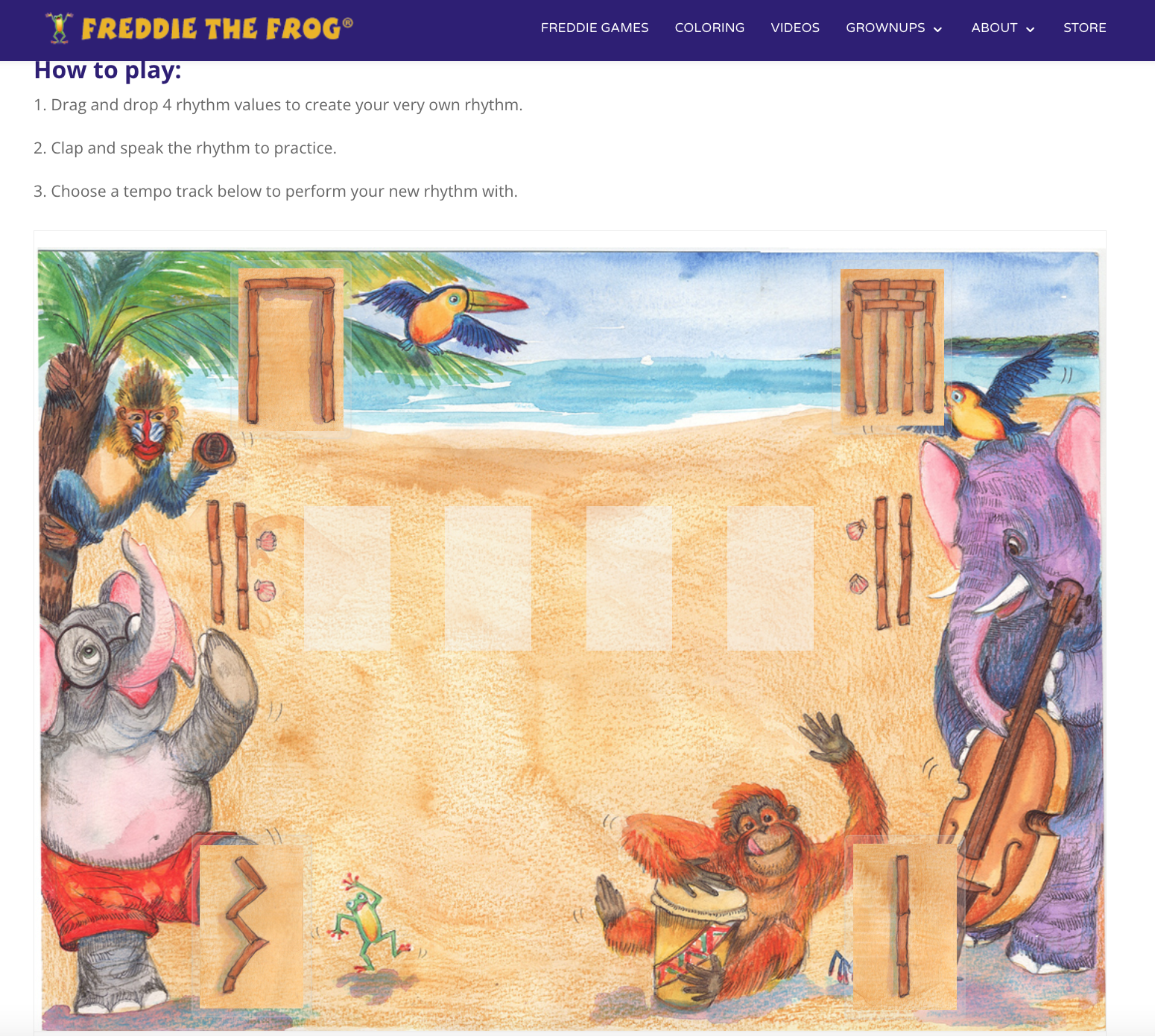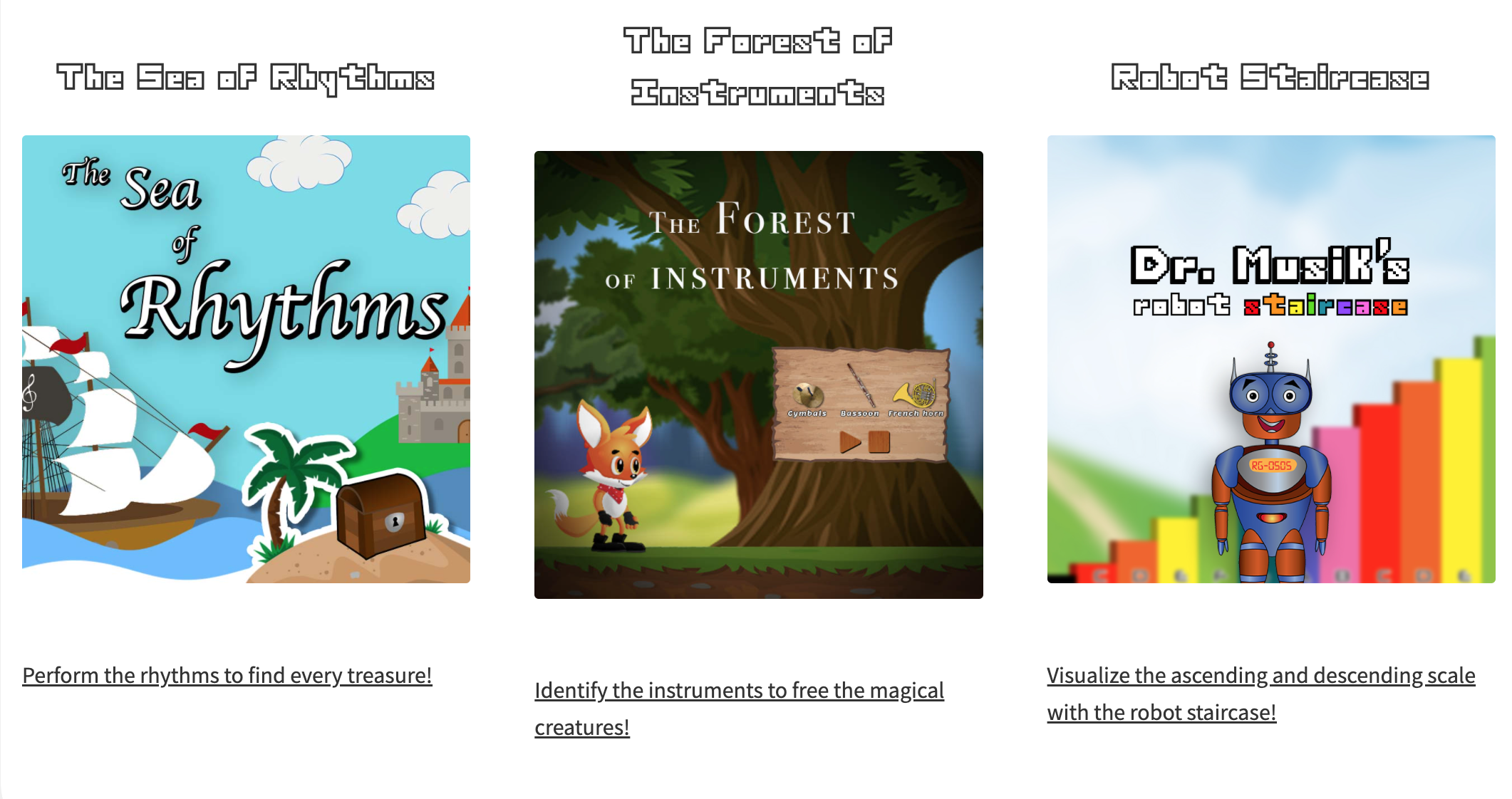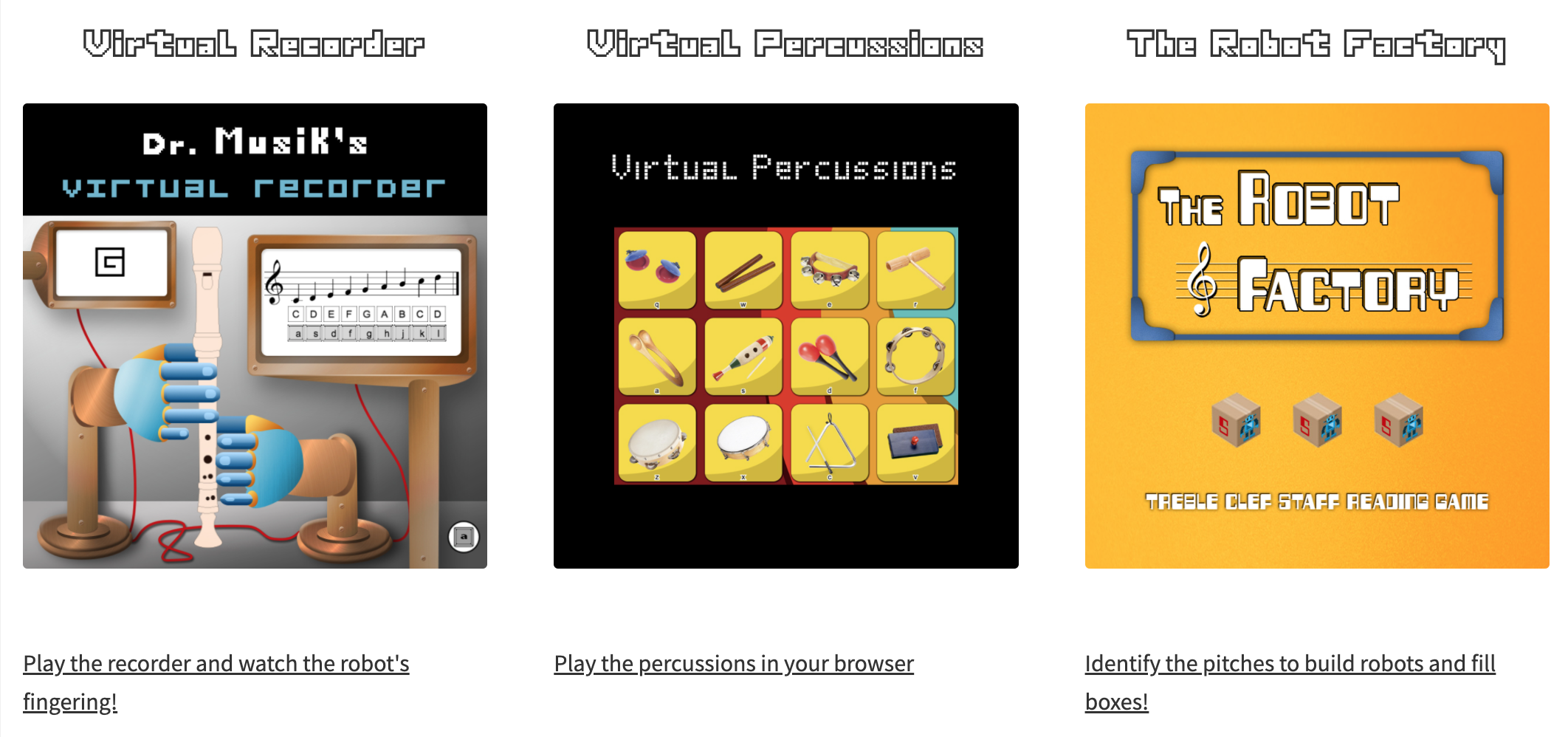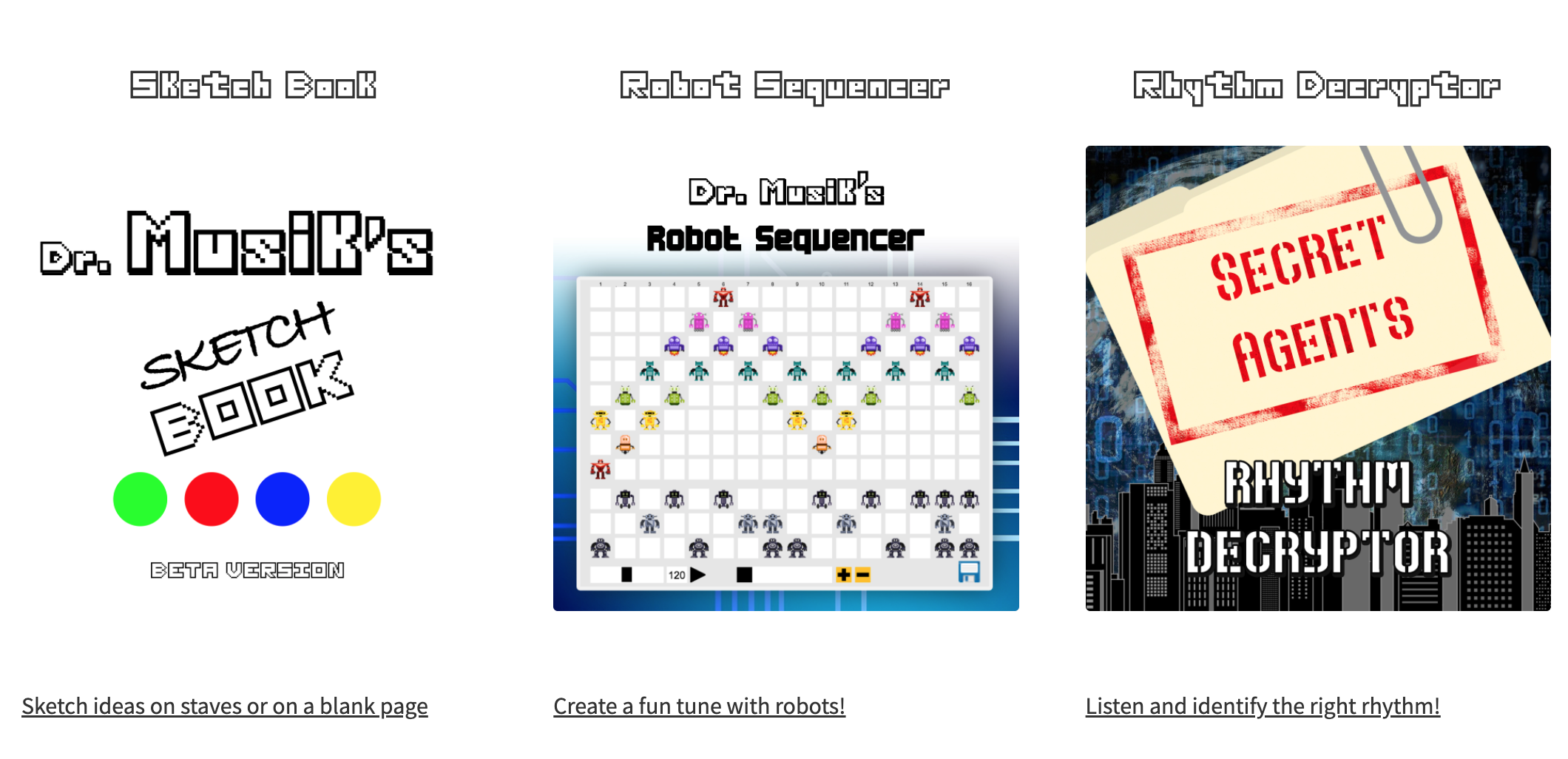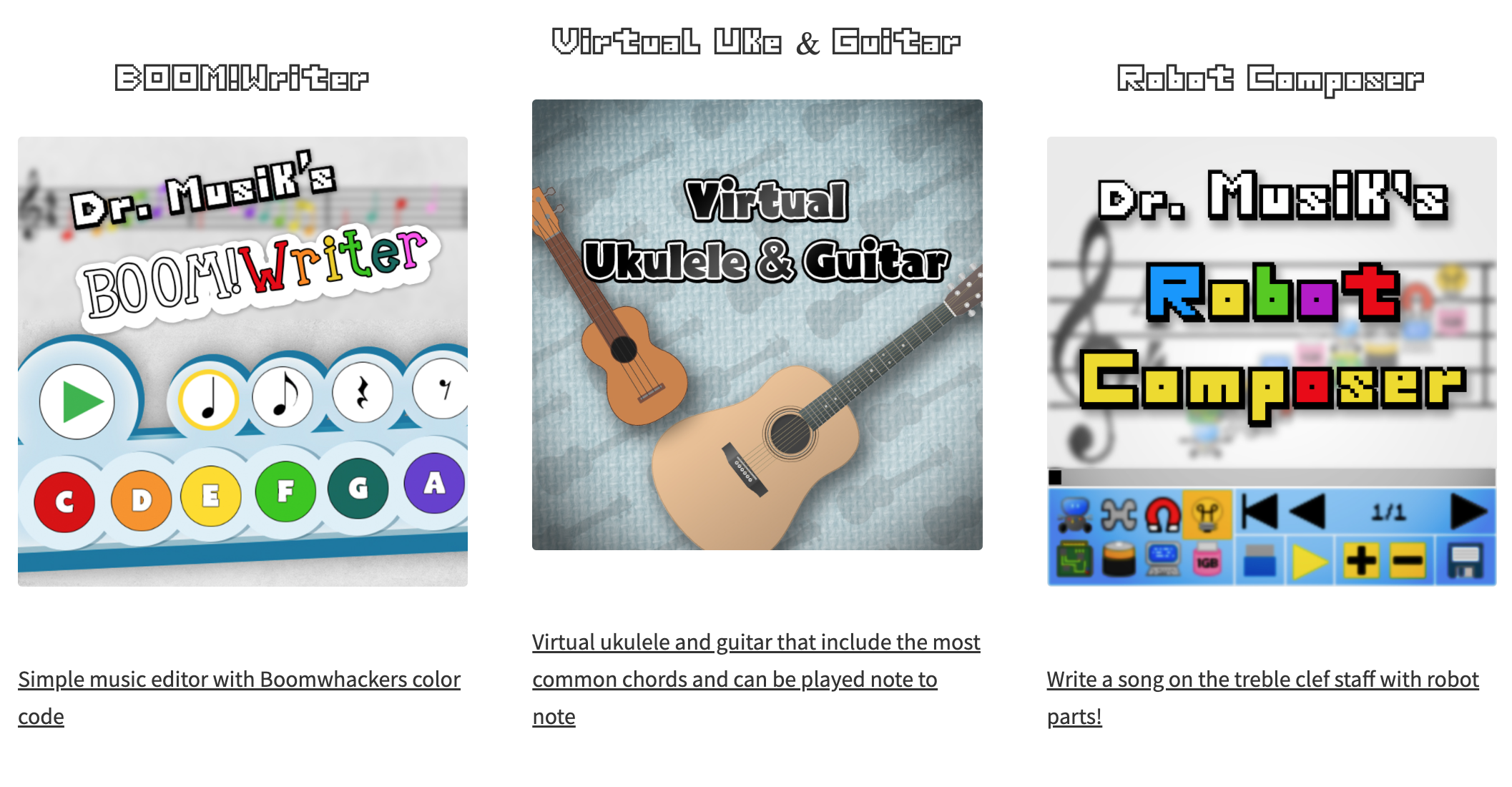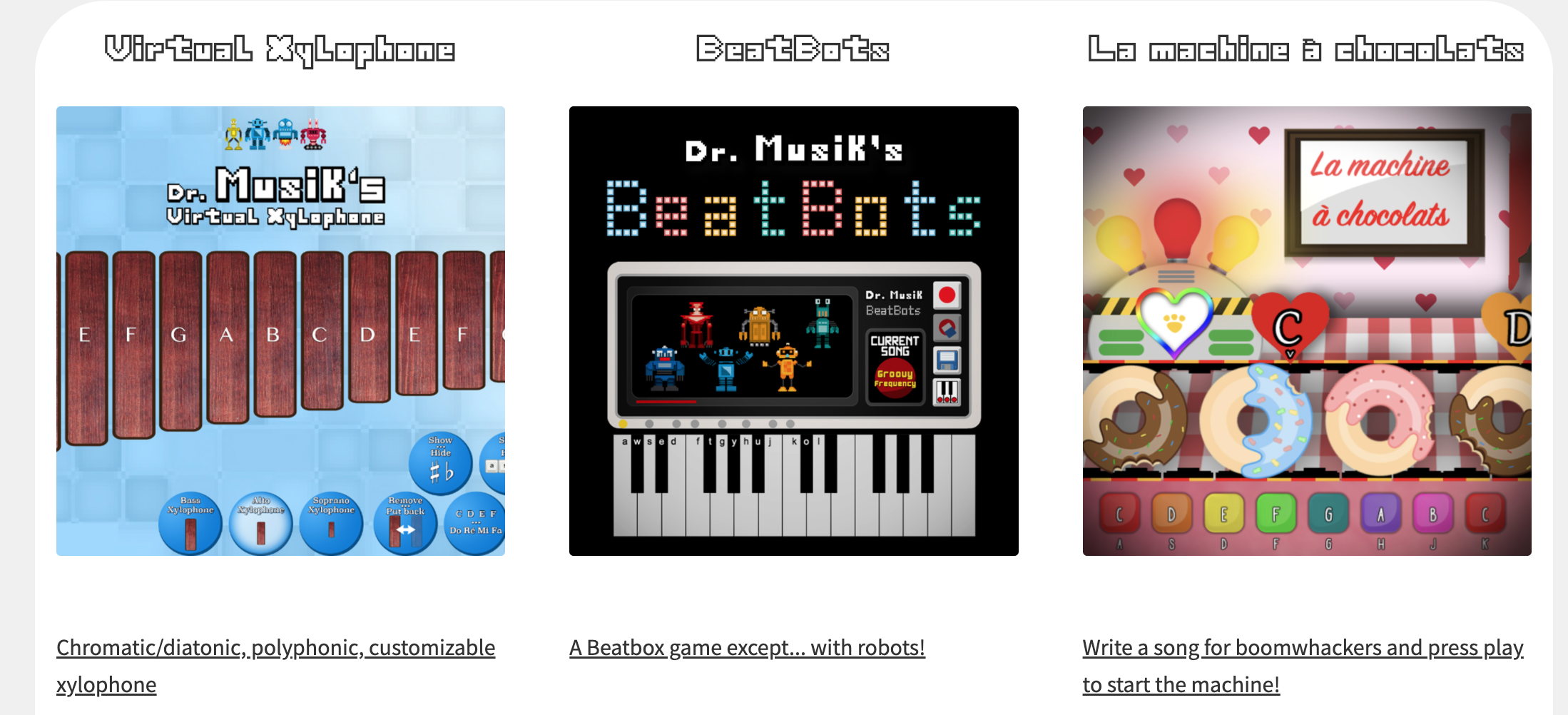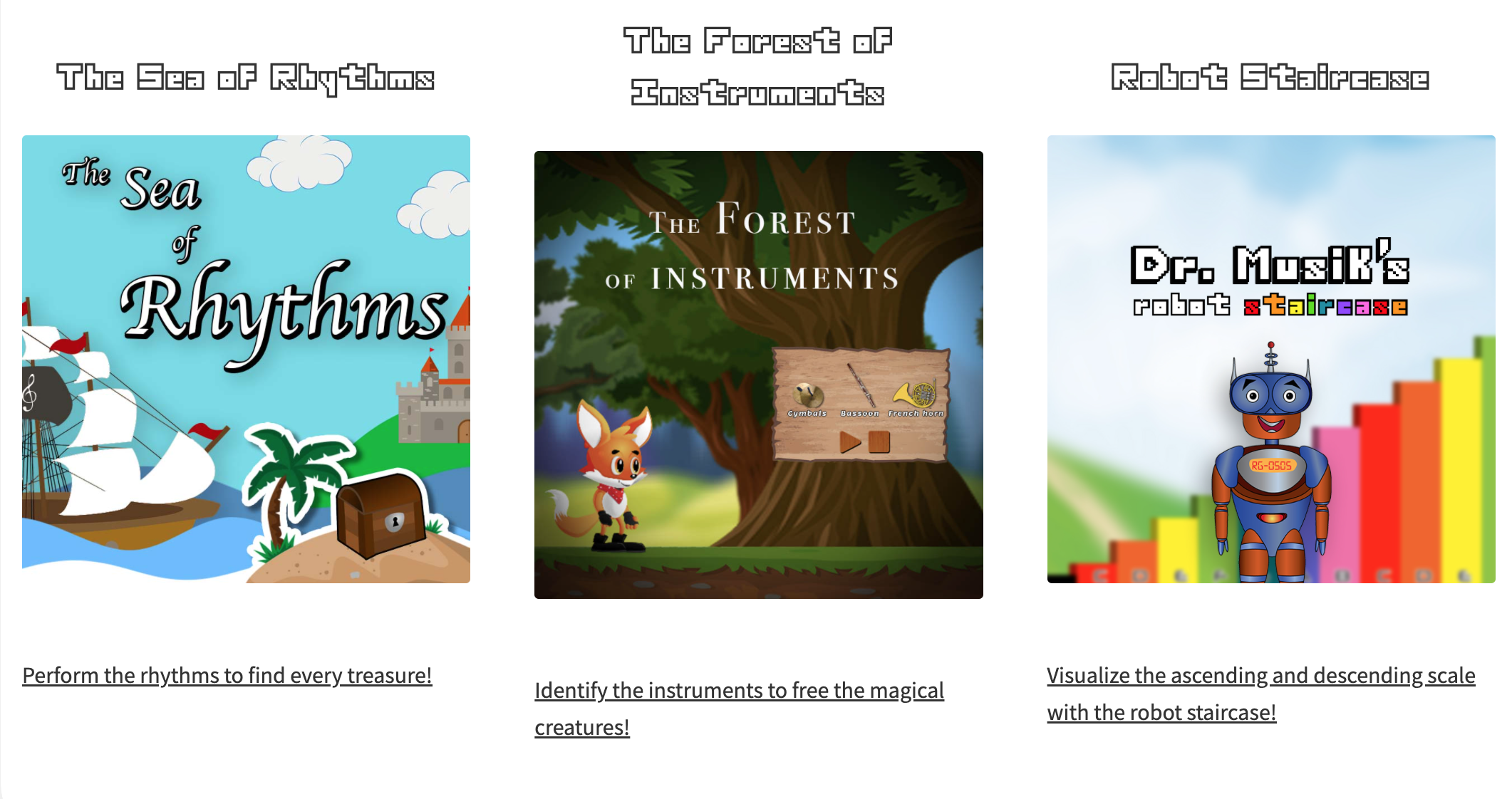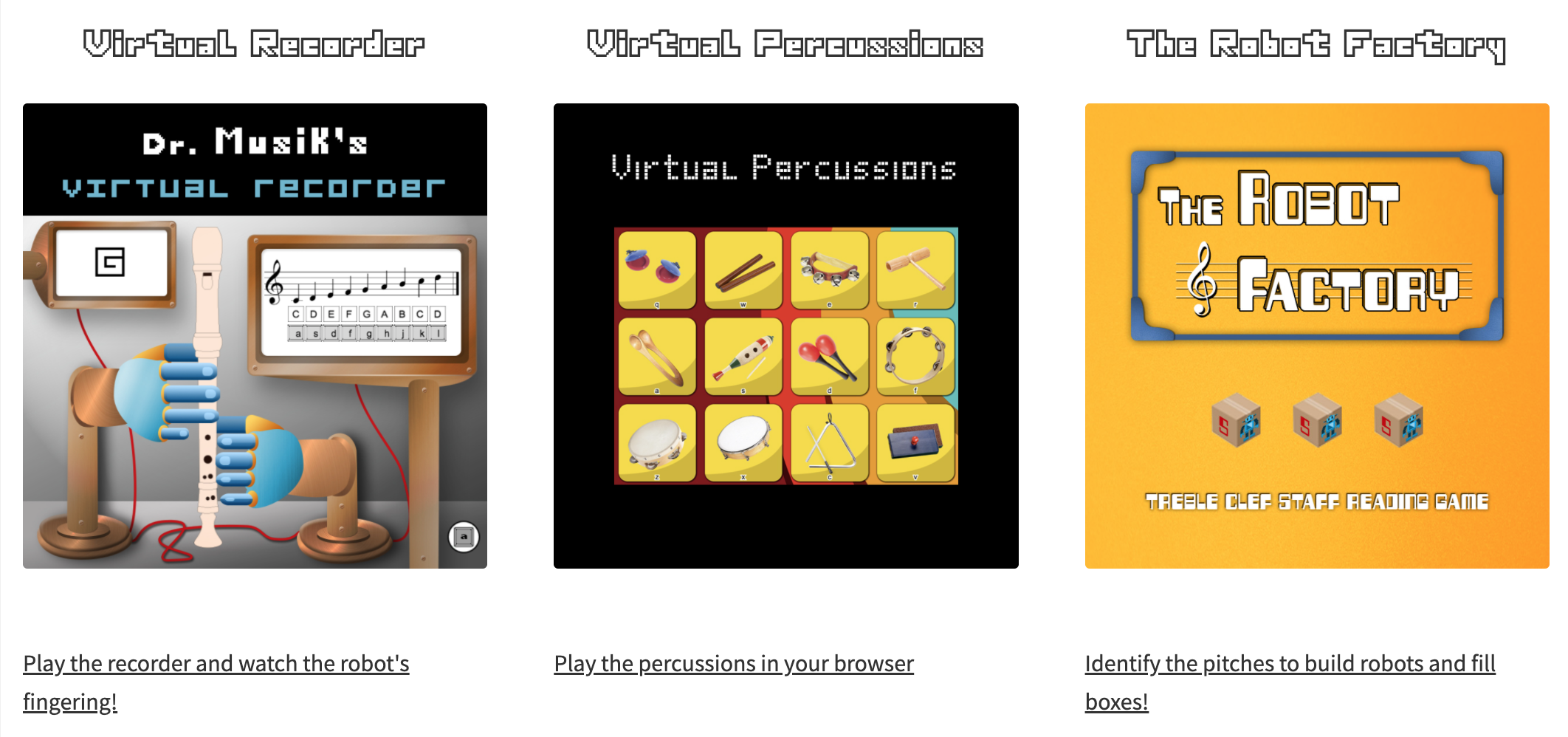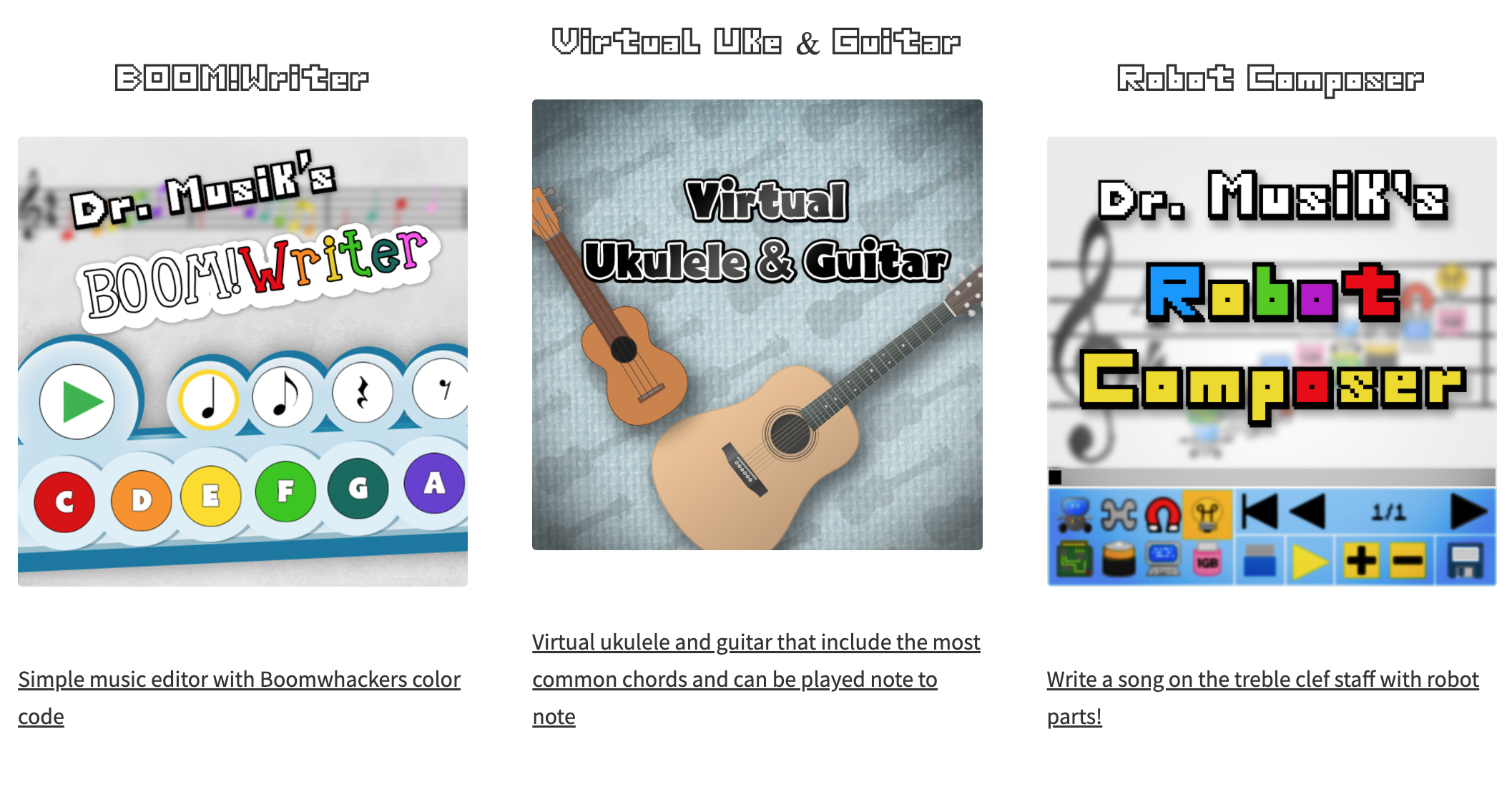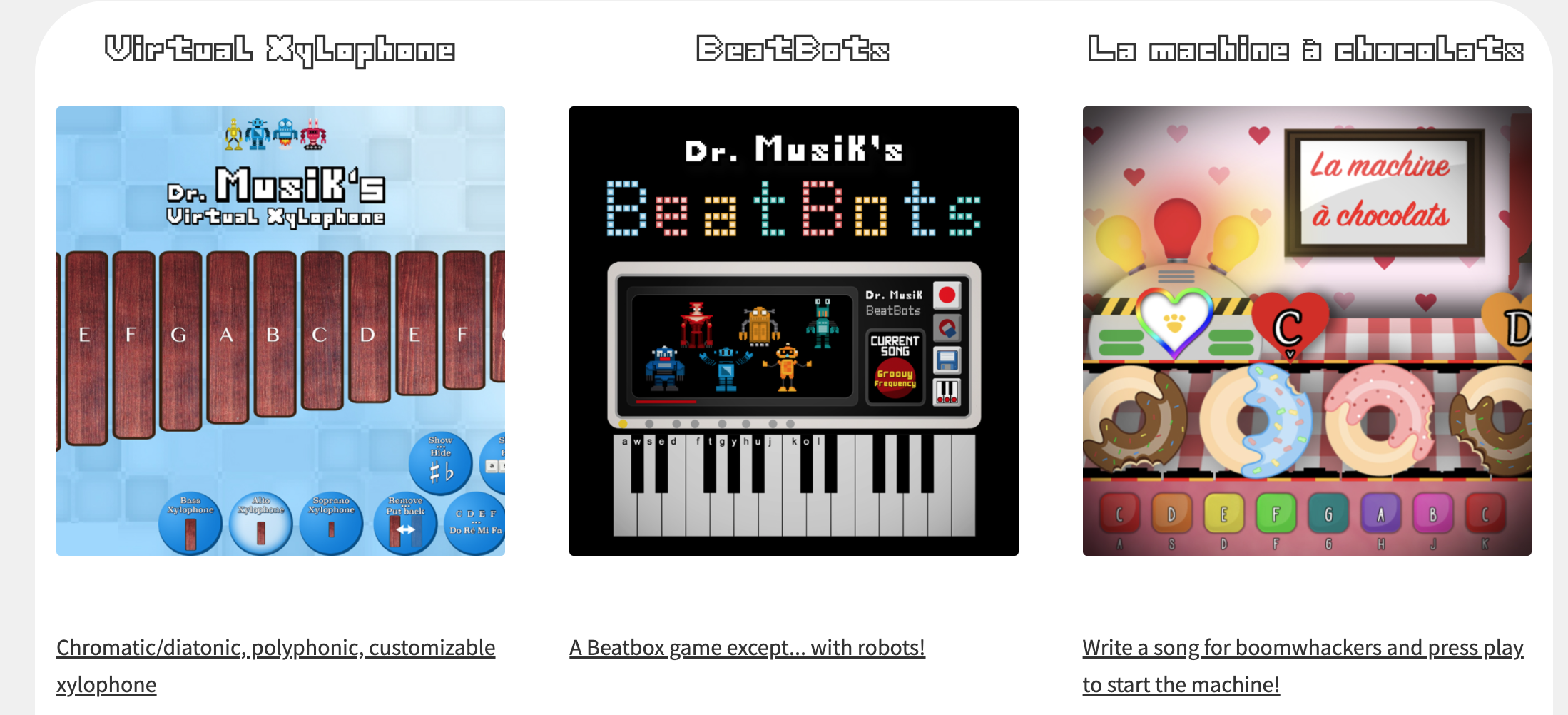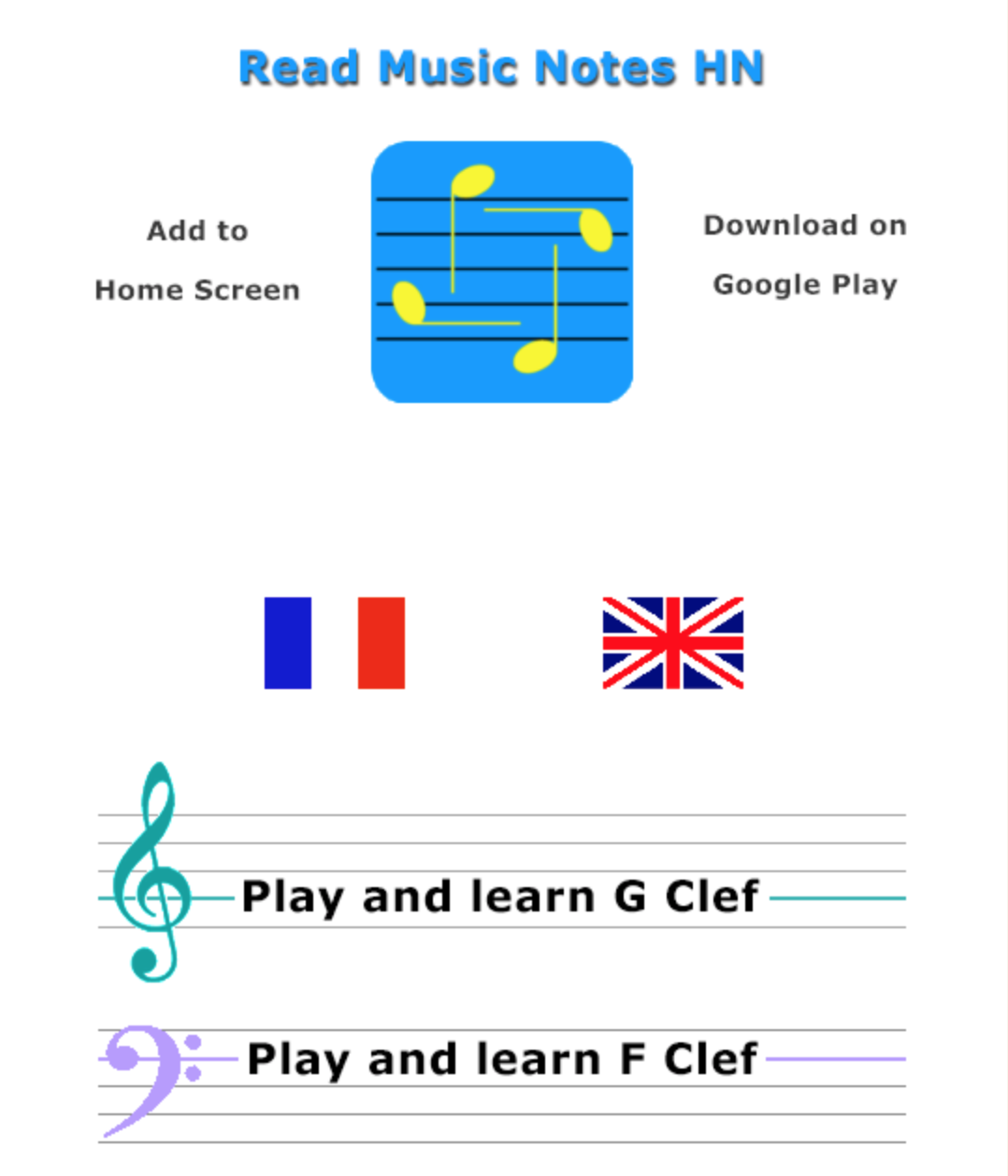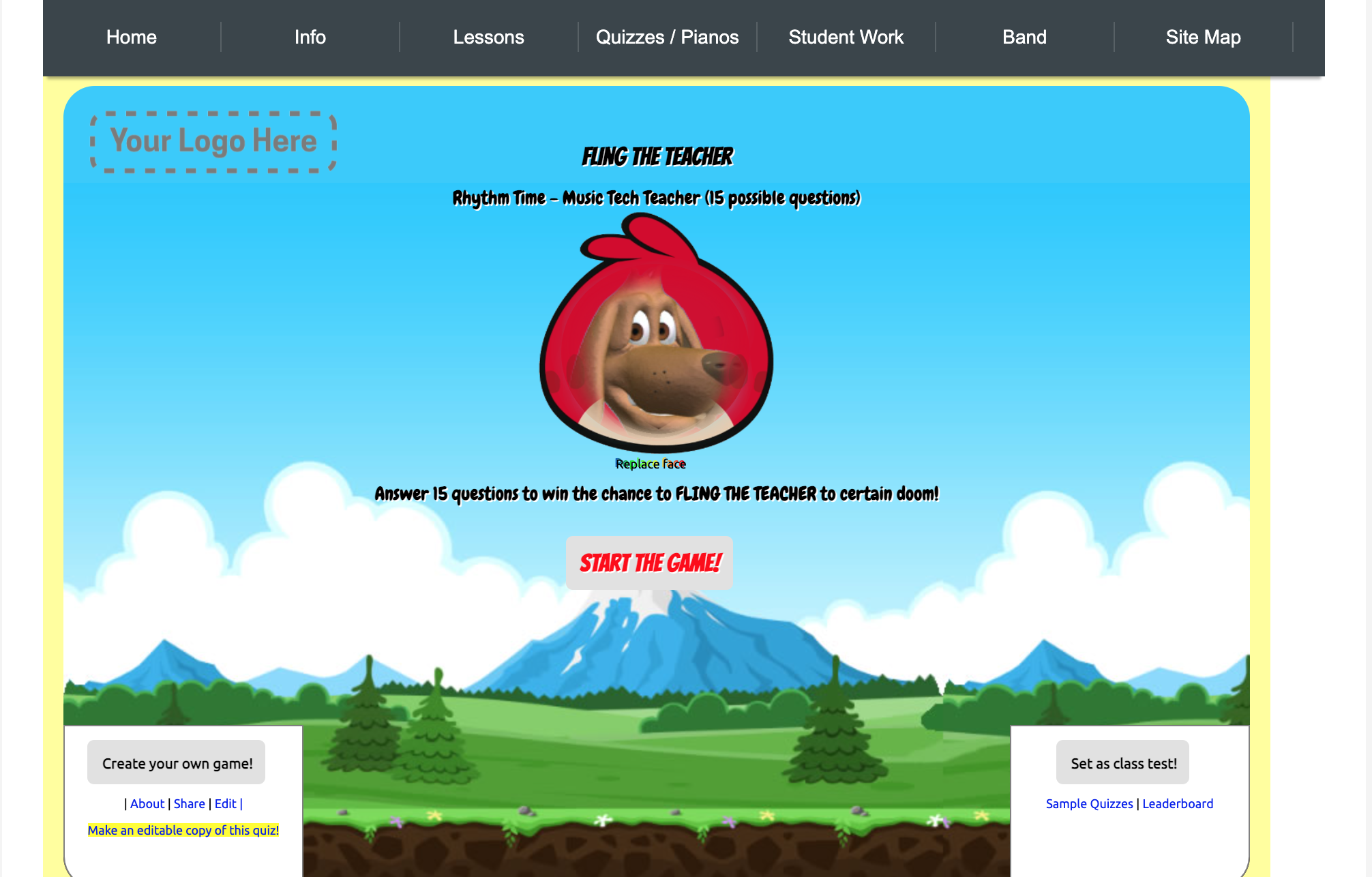Websites/Resources for Elementary Music
Student tools
Tools that can be used by students in music classes with 1:1 devices to help them create music, perform music, respond to music, and connect music with other subjects.
Free and paid resources for students to use in their elementary music classes.
student tools
Create
Chrome Music Lab: Check out my 1:1 Devices page to see ideas for using this in the classroom.
Dr. Musik’s Apps and Games: Check out my 1:1 Devices page to see ideas for using this in the classroom. I also added one idea below as well.
Freddie the Frog Rhythm Builder: Great way to create, practice, and perform (in a prepare/present/practice approach) sixteenth notes.
Audacity - Audacity is a free, easy-to-use, multi-track audio editor and recorder for Windows, Mac OS X, GNU/Linux and other operating systems. Easily change the tempo and key of any audio file. You can also remove lyrics from some audio files. In addition, your students can record themselves adding some basic audio effects like reverb, in the classroom or from home (only for laptops).
Beastbox with Ben Mirin - Wildlife DJ and beatboxer Ben Mirin travels the world collecting the voices of wild animals that catch his attention. Layering his own beatbox loops with his favorite animal voices, he makes music inspired by the ecosystems he visits.
Your turn to be a wildlife DJ
The Cornell Lab of Ornithology has teamed up with Ben Mirin to bring you BeastBox. Make your own music by mixing wild animal voices with beatbox loops and unlock Beast Mode by adding 5 animals from the same ecosystem.
Blob Chorus - Who couldn’t love this experiment where the SATB blobs sing when you make them go high and low, as well as forward and backward. It is also wonderful to take them on tour. Or stick with the original.
Uses: Have students record the blob chorus with the goal of making them as musical as possible. Here is an example: https://g.co/arts/FvCHPvu4kXQA6DX69
GarageBand: Tried and true from the early 2000s, this app or software for MAC only lets students create, mix, record, and produce music to share with the world.
The Whacky Looper - Allows students to play up to 8 rhythmic patterns at once, and easily create their own compositions.
Sound Canvas - Draw pictures, words, letters, numbers, and more for simple cross-curricular connections and musical creations.
Dr. Musik Staff Writer - Use this as a beginning composition tool for students to write four-measure melodies. Begin with Same-same-different-same.
Incredibox: Students can use the free web-based version, or the paid apps, to have students create music in various styles and beats on their 1:1 devices.
Screencastify: Students can screen record their work, such as when they create an incredibox song and share it with the teacher. This works especially well for students who are using Chromebooks.Ask IT to add the Screencastify extension to their Chromebook.
Beepbox.co: Students can use this app to create music that can be intuitively shared to other programs such as Bandlab or Soundtrap. You can also show a video game without sound and ask your students to use this site to create music for the game.
Bandlab EDU: Similar to Soundtrap, but free. The live collaboration is not as smooth as Soundtrap’s and there is no EDU app for iOS devices. But, it is free.
Basic Pitch - Try out Basic Pitch, a lightweight yet versatile audio-to-MIDI converter with pitch bend detection. Press record and sing a ditty into your computer. Or drop a recording of any single instrument (piano, guitar, xylophone, you name it). Then get a MIDI version back. Just like that. Download the MIDI file to fine tune and make corrections in your favorite digital audio workstation.
This is wonderful for you to record a line from an instrument, it will turn it into a MIDI format, and you can then put it in a notation app to edit.
Classics for Kids Compose Your Own Music: Beginner and Advanced rhythm values and the ability to share what you create with a link make this a very successful composition tool.
Soundtrap: It is basically GarageBand online that is HTML5 so that you can access it from any platform on a computer and a mobile device. It also has great collaboration capabilities. As stated by Mic Wright of www.thenextweb.com, Soundtrap is “the lovechild of GarageBand and Google Docs. There is a free version for music educators to use for themselves in their classrooms. There is also an EDU version which creates a safe educational environment where the students can login from any computer and can connect with others as they collaborate to create, mix, make, perform, and record music.
Felix Mendelssohn'sA Midsummer Night's Dream: Music of Two Worlds - Play around with this composition to create a new one. Drag the dot and create music using a flute, trumpet, or strings.
Notation (I highly recommend Flat or noteflight for #elmused)
•http://www.noteflight.com - online, HTML, notation program that saves in the cloud. It is free, but you can upgrade to have more options. You can also collaborate with others online.
•http://www.scorecloud.com - Download the notation software and the app (Scorecloud Express) that records what you play or sing and notates it immediately.
•https://www.presonus.com/products/Notion
•http://musescore.org - Free music composition and notation software
•https://flat.io/en - Flat online music notation for chrome browsers and chrome books. It is free and you can also collaborate online with other musicians.
•QComposer (https://quavermusic.com/Default.aspx) - You or your students can create a free account, click “Apps”, and click on “QComposer.” You or your students can composer a song and save it for free. You will need Quaver Notes to publish it. However, you can use a screen recording device such as Quicktime to video it and share it with parents.
Perform
Rhythm Randomizer: Create and share a link with the students on their devices so that they can practice and perform various rhythm patterns.
Freddie the Frog Rhythm Builder: Great way to create, practice, and perform (in a prepare/present/practice approach) sixteenth notes.
Easy Virtual Choir: Students can log in, video themselves performing with the accompaniment, and are finished with the project.
Classics For Kids Rhythm Match: Have them challenge themselves by turning off the visualization so it forces them to list to and perform the rhythm patterns.
Solfasinger: This is a great tool to use to have students listen, respond, perform, and sight-sing various solfege warmups and melodies, using moveable Do.
Dr. Musik’s Apps and Games: Check out my 1:1 Devices page to see ideas for using this in the classroom.
Virtual Instruments
Playxylo.com: This site is wonderful as it turns your students’ devices into a virtual instrument with boomwhacker colors, various scales, and note names or solfege.
Scratch.mit.edu: Use the search tool to find virtual instruments that other people have coded for you to use.
Bongo Cat: So much fun!
Creatability Keyboard: This can be used with the device’s keyboard/mouse or you can set it so that the body moves the mallet.
AQERTY Keyboard with Videos: Virtual instrument that can playalong with a play-along video. This is another way to use the student’s device as an instrument to perform with a play-along video.
GarageBand: There are numerous virtual instruments included in the app and program (MAC only)
Musicplay’s Virtual Orff Instruments: Denise Gagne’s great site where students can use this to turn their devices into instruments. There is so much more to Musicplay Online than virtual instruments.
Respond
Mariachi Music Marks: You can assign students this quiz and have them screenshot or write down their score at the end. Great retrieval practice for dynamic symbols. Plus, written in English and Spanish.
Rhythm Sound Quiz: This quiz can be performed with 1:1 devices and the students can take a screenshot of their score. Quiz #2
Assessment: Take a look at the 1:1 page for more assessment tools.
Dr. Musik’s Apps and Games: Check out my 1:1 Devices page to see ideas for using this in the classroom.
Rhythm Trainer: The Rhythm Trainer is a free website for learning and practicing rhythm. There are two types of exercises: A Mode where you click in the rhythm you hear, and B Mode where you see a rhythm and choose the sound that matches. At the end of your session, you can email your results to anyone (for example, your teacher) and they can see how you are doing!
Happy Note Naming Game: This is a very basic game where you can project the site on the screen and assess students note reading abilities from two to eight notes using Treble, Bass, or Solfege.
Famous Musicians and Composers: Use this to quiz your students about various composers. There are also individual games about each composer.
Freddie The Frog Note Name: This is a quick check-in for students to drag and drop the note names on the treble clef staff. There are other free games on the site and many more with a subscription.
Orchestration: This is a fun, interactive retrieval practice for learning about musical eras and instruments.
Music Term Quiz: You can assign students this quiz and have them screenshot or write down their score at the end. Great retrieval practice for musical terms.
Bingo Baker: Students can play a music bingo game online (you create or use a pre-made one) with their devices.
Kami: There is a free version that you can use with your students (with permission from school and parents/caregivers) so they can fill in pdf files, make notes on music, etc.
Drag and Drop Music Term Quiz: You can assign students this quiz and have them screenshot or write down their score at the end. Great retrieval practice for musical terms.
Poll Everywhere: Students can respond to quick check-ins and exit tickets with live online polling, surveys, Q&As, quizzes, word clouds, and more.
Seesaw: Seesaw is an interactive learning tool that can be used as a digital portfolio for engagement in learning. Students can reflect on their learning, can share their learning with their caregivers and families, can complete assessments and activities, and can complete lesson units.
Classics For Kids Note Name Game: What is nice about this game is that it starts with small treble clef words, increases to larger words, and when they answer incorrectly, it gives them more tries.
A Students Gudie to Music Theory
This site was suggested to me by a father and his nine-year-old daughter, Claire. Claire loves music, is involved with her school music program, and is very inspired by her music director, which makes my teacher heart sing. They asked me to share this valuable Music Theory Resource Page with wonderful resources and links.
Connect
Space Words: Students spell music words which connects spelling into the music curriculum.
Rhythms Adding Up: Use this quiz as a math connection where the students have to create the math equation using rhythms. This is for older elementary.
Groove Pizza: Create music and make cross-curricular connections with math.
Music Games
Click on the link to open the game!
Seesawing Rhythm Quiz: This can be used as a math connection for older elementary because they have to figure out greater than and less than to answer the questions.
Rhythm Math Quiz: Older elementary students have to figure out the rhythm math equations. This game differs as it shows the rhythms instead of writing it our in words.
Fling the Teacher Music Quiz: This one is for older elementary. It involves note values and math equations. This can be done on individual devices with the students signing in through Google. They can record their scores or take a screen shot.
Rhythm Crossword: Connect reading and spelling into music class on 1:1 devices.