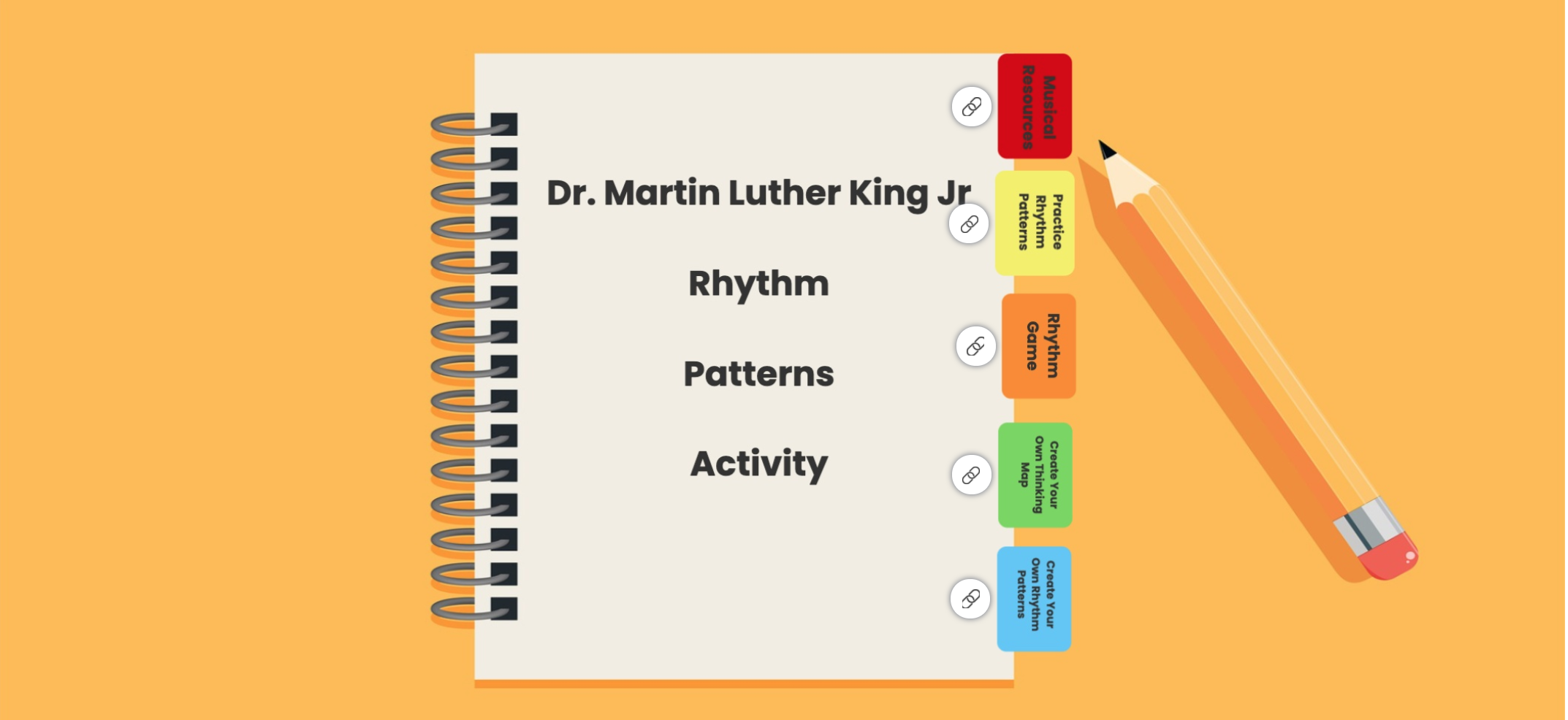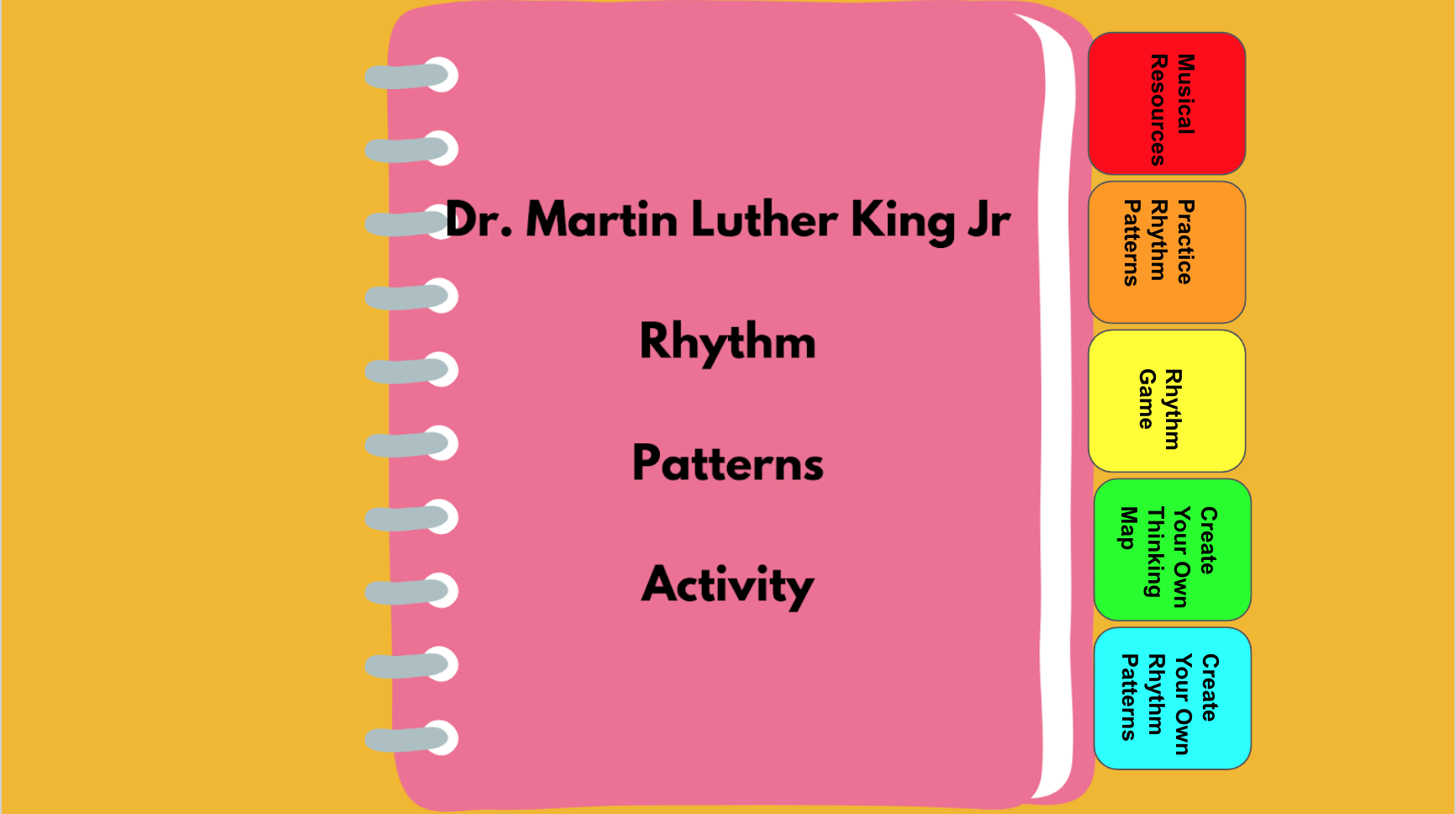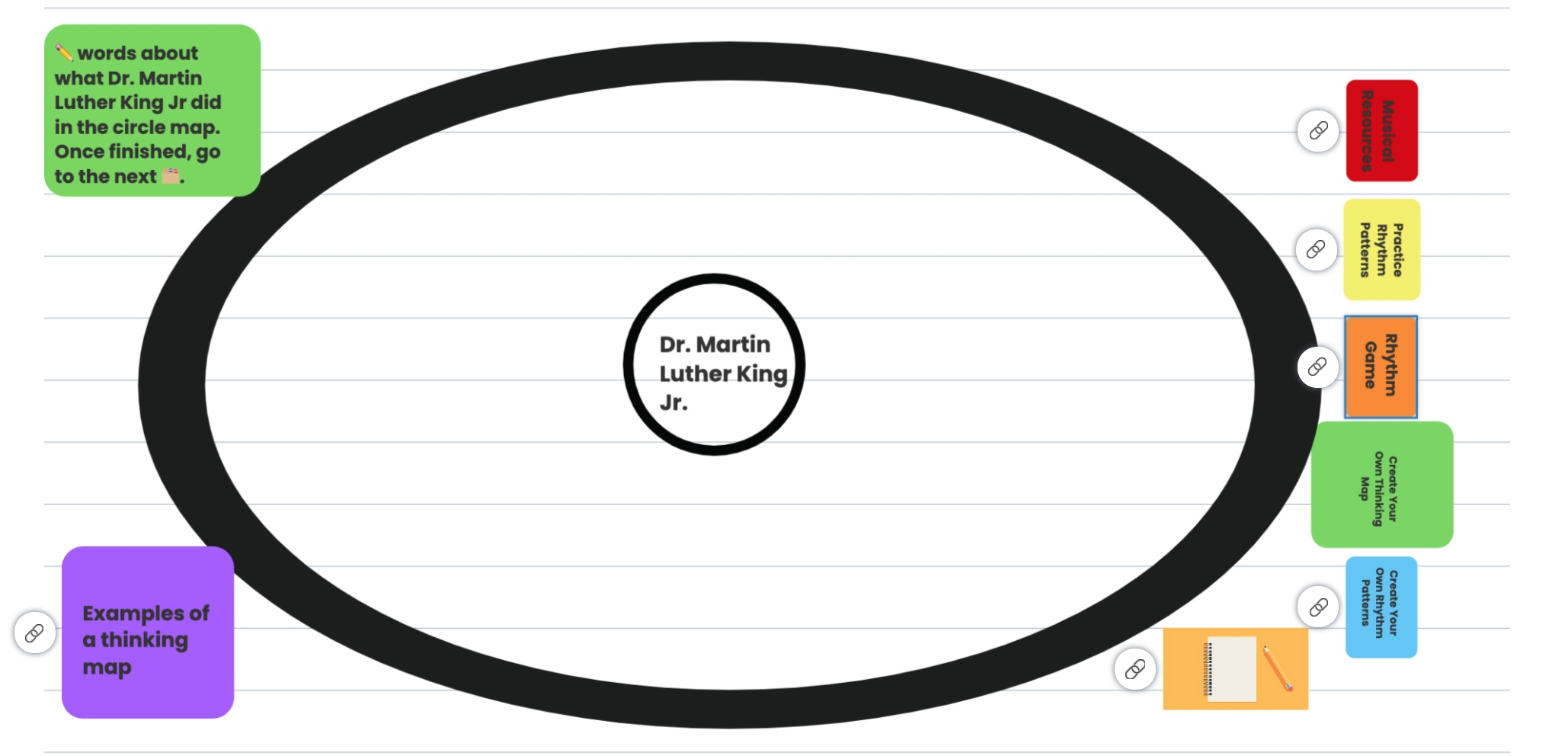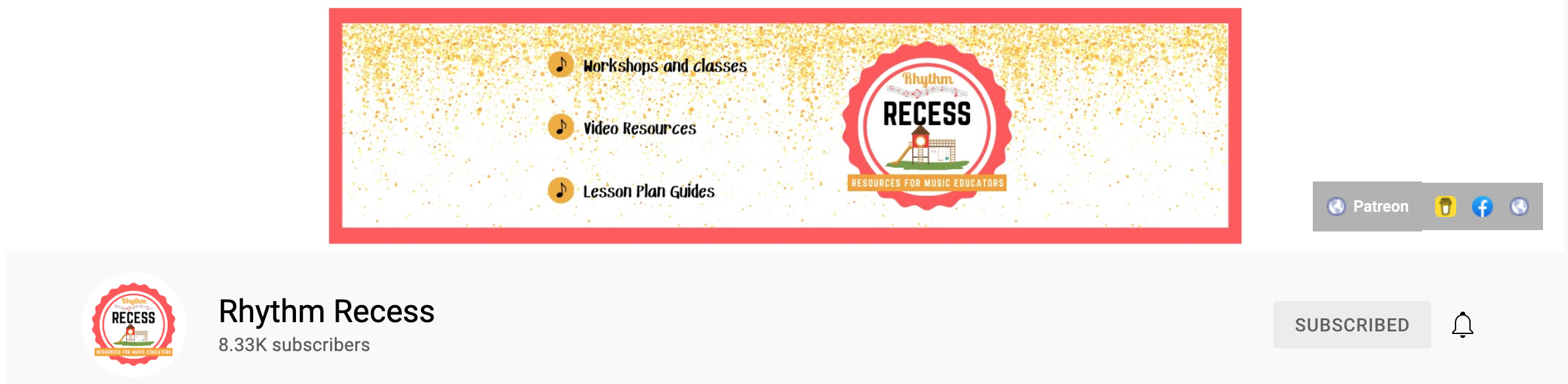One of the most fun and cross-curricular activities that we performed this past year, and in previous years, was creating new verses for the traditional song, Down by the Bay, using Book Creator. If you are not familiar with this song, it is a traditional call-and-response song where the leader sings the call and the group echos the same call as the response. Each verse involves rhyming words like, “Did you ever see a bat dancing with a rat? Down by the bay!” From what I could research, this song was made popular by Raffi, a Canadian singer-lyricist and author of Armenian descent born in Egypt.
Creative and Assessment Activity Using Book Creator
Introduce Song:
This song is one of my students’ favorites to sing. Even when we had restrictions on singing in-person from the pandemic, we could still hum and think up new verses to the song. To introduce this song, I first start with Dr. Feierabend’s First Steps in Music process by beginning with Pitch Explorations. After that, I will begin singing the song and they echo. In the next lesson, I will sing the song with the Raffi book so they can now see the visualizations of the rhyming words.
Add Creativity and Solo Opportunities:
In the next lesson, I will still be the leader, but I will have them create new verses that we sing together. After that lesson, I will choose those who volunteer to be the leader and have them create their own verses that we echo.
Add Assessment Activities:
Now that we have sung the song over multiple lessons, I will create an assessment activity to assess their solo singing. I want to utilize multiple modalities when using retrieval practice and assessments. Therefore, I will use a Seesaw activity for them to sing a solo. In this Seesaw activity, I have used consonant-vowel-consonant (CVC) and consonant-consonant-vowel-consonant (CCVC) words for the students to create new verses. They just drag the picture of the word into the box and record themselves singing the new verse. The word is also included with the picture for my readers. With the students using Seesaw to record, they are finding a comfortable scenario for them to solo, as opposed to making them solo in front of the class or in front of me.
Though I created the activity in Seesaw, I also included a forced copy in Google Slides. The difference is that they have to have an extension, like the Mote extension, to be able to record their voices in the slides.
Cross-Curricular Connections
Once assessed, we turn the song into our own creative ebook. We first start with the students drawing and writing their new verses. I will then take pictures of each of the student’s work. I launch Book Creator so that I can add their artwork into the ebook.
Book Creator is an intuitive tool for creating amazing digital books using the web-based or the iOS version. Students and teachers can use Book Creator to make ebooks, manipulatives, resources, and more. It is free to use when creating 40 books contained in 1 library. When you want to create more, you can subscribe to their monthly or annual service. Students can access Book Creator through a library that the teacher creates. They can log in via their school email addresses or a QR code for students with no email addresses.
For this activity, I displayed Book Creator onto a large screen and had each student come up to my device to record themselves singing into the ebook. The process was as follows:
Create an account at bookcreator.com
Click “+ New Book”
You can begin with a blank book or choose a template
For the cover, you can have Book Creator find images for you by trashing the image it might have given you in the template. Then click on the image icon (or the + menu and scroll down to import) and place the keywords in the search bar. Book Creator can search images that are, “Images from Pixabay are free to use and modify.” The students can use this search tool built inside of Book Creator as well, and you can teach them how to cite the image.
To upload the students’ pictures, you can also use the + menu and scroll down to import and upload the picture, or use the + menu and scroll down to camera. You can now take a picture or a video that will appear on the page.
To record the students’ voices, you can click the + menu and scroll down to “Record” (or “Add Sound” in the iOS version). The students can then record directly onto the page of the book.
For students who are shy to sing a solo in front of the class, you can also upload the recording onto the page by using the upload tool (or the “Files” tool on the iOS version).
By using the “i” tool, you can change the look and design of each page, font, etc.
To share your ebook, you have some choices. In the web-based version, you can share the ebook by publishing it online and sharing the link, printing, or downloading as an ebook. In the iOS version, you can export as an ePub, as a PDF, as a video, or you can publish online. Since I have a teacher account, publishing online and sharing the link is the most universal way for parents and caregivers to see the students’ ebooks. When I do this, I make sure that no pictures of the students appear as well as they only use their first names. If I cannot publish the ebook online, then I will export it as a video (iOS version) or use a screen recording tool like Loom to create a video of the book (web-based version) so that the parents and caregivers can see and hear the book being read to them.
Book Creator does have the ability to read the book to the students. Book Creator (web-based) also does have the option of text to speech in 120 different languages, as well as having your book read to you in multiple languages (depending on which device you’re using).
Finally, Book Creator allows you to share libraries. For example, my third graders created an ebook that included their originally composed state song, a reflection, and an instrument they created to perform their original state song. I shared their library link and the students were then able to experience each classmate’s state ebook.
Book Creator is another great tool to continue to use when our teaching scenarios have stabilized. It is a tech tool that can offer wonderful ways to share work, level up learning, and for students to experience being an author and publisher.
Resources:
Book Creator – https://bookcreator.com/
YouTube Episode – https://youtu.be/Ay7pyWSl0CI
Down by the Bay – https://supersimple.com/song/down-by-the-bay/ and https://www.amazon.com/Down-Bay-Raffi-Songs-Read/dp/0517566451
Dr. Feierabend’s First Steps in Music – https://www.feierabendmusic.org/first-steps-in-music-for-preschool-and-beyond/
Seesaw Activity for Down by the Bay – https://app.seesaw.me/pages/shared_activity?share_token=LdnRzi7bScWCBi5yp3oOAQ&prompt_id=prompt.5a2e1d05-755e-4bcb-b3c6-e23c8adedc37
Google Slides Forced Copy of Down by the Bay – https://docs.google.com/presentation/d/1B5VGxy9kdvPoRFw6hQDY1uAiZyZuK8k9OGTCA7SPYwo/copy
Mote Extension – https://chrome.google.com/webstore/detail/mote-voice-notes-feedback/ajphlblkfpppdpkgokiejbjfohfohhmk?hl=en-US
Loom – https://www.loom.com/education