Tech Tip #techtip #9 Efficient Ways to Create Lyric and Play-Along Videos for Songs
I have previously highlighted the benefits of Soundslice, and I want to showcase it again. This time, I emphasize that subscribing on a month-to-month basis, as needed, can be a worthwhile investment.
What is Soundslice?
Soundslice is an online platform designed primarily for musicians and educators to create, share, and learn music through interactive sheet music and tablature. It allows users to sync audio or video with sheet music, enabling musicians to see and hear how pieces are played in real-time.
The service offers various features such as annotation tools, looping sections for practice, and the ability to slow down music without altering the pitch. Educators can create interactive lessons, while students can access detailed and dynamic score representations, making the learning process more engaging. Soundslice supports a variety of music styles and instruments, catering to a wide range of musical interests.
What can Soundslice do for my Music K8 Subscription?
When Music K8 offers subscribers the boomwhacker parts, recorder parts, ukulele parts, and more, it does not offer a video where the students can play along with the recording. However, this is not challenging to create.
Lyrics
If you need a play-along lyrics video, download the PowerPoint from their website.
Download the audio file from their website.
Open the PowerPoint, add the audio by insert>audio, then click on playback. From there, check the box to have the audio play across the slides.
Use a screen recording tool like Loom (free for educators) to screen record the song as you click through the slides.
Export the video as an mp4.
Upload it to your YouTube channel as an unlisted video so you can use it in class for educational purposes and insert it into your Google Slides.
Play-Along Video for Boomwhackers, Recorders, Ukulele, etc.
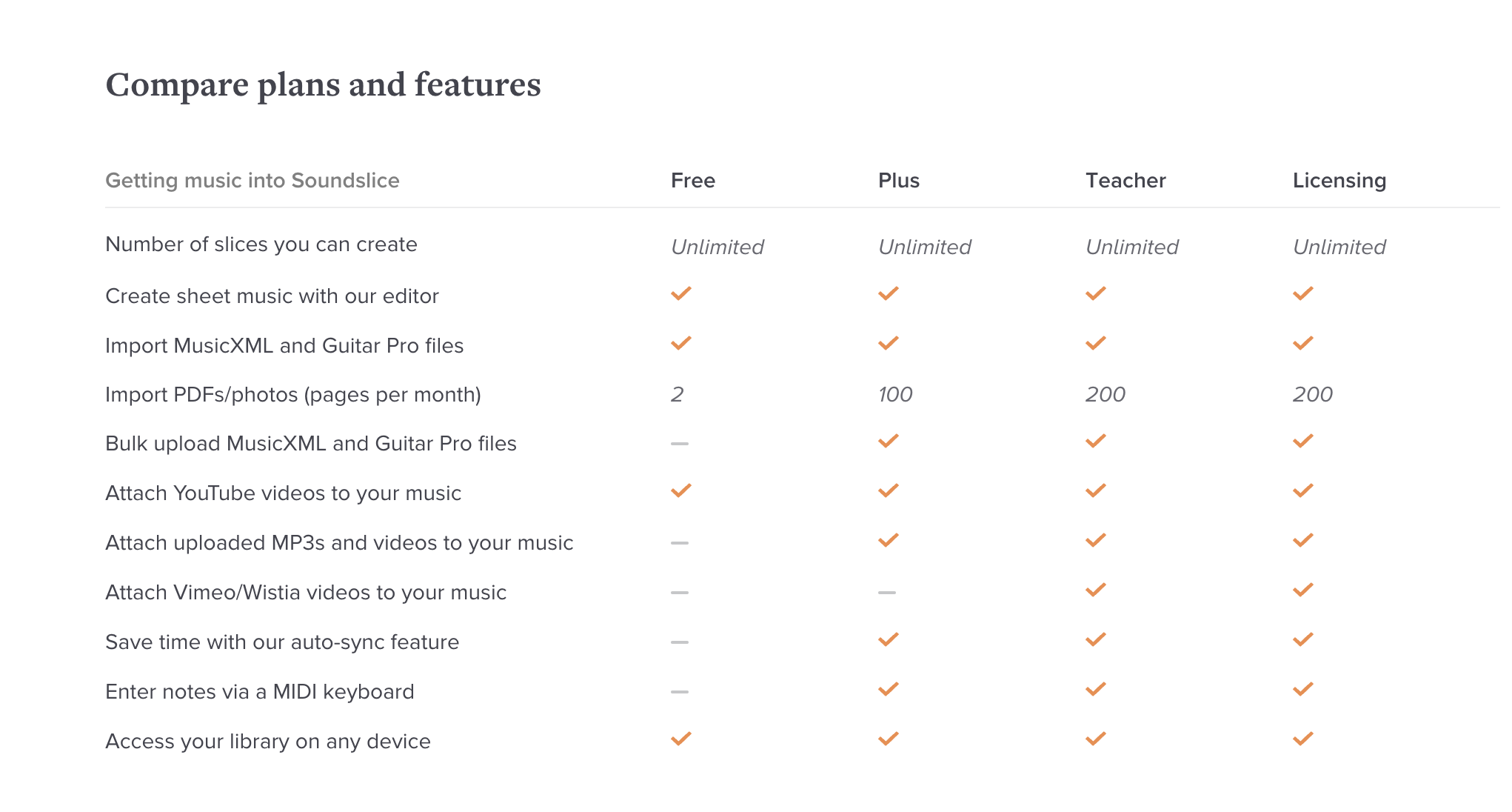
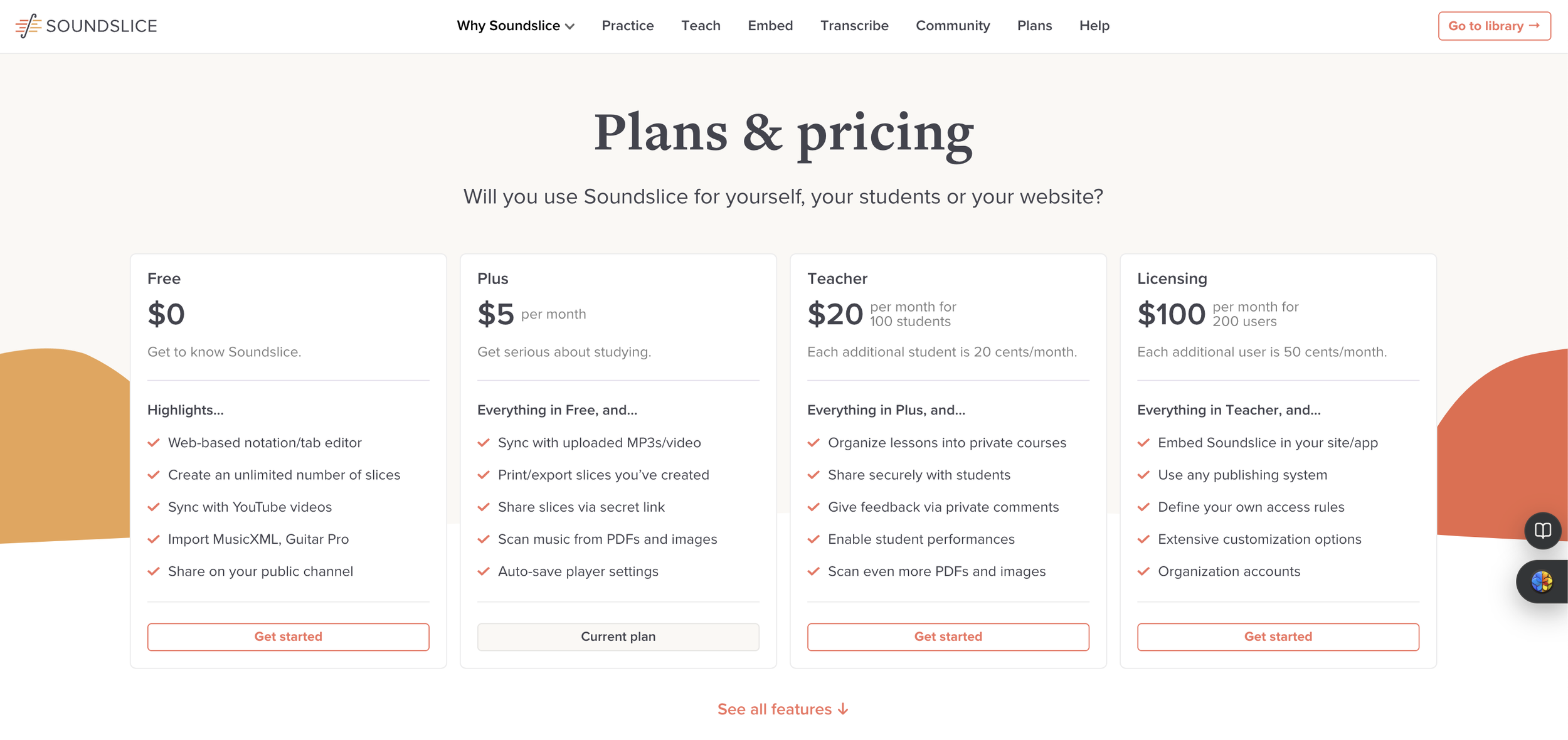
When you subscribe to Music K8, you can download their web extras which will include PDF files of their extra instrument resources. If you receive a digital version of the magazine, you also can download it as a pdf and have access to the extra instrument parts.
To create a play-along video using Soundslice:
Create an account.
Click create slice
Upload the pdf file (according to the website, you are allowed two PDF files per month with the free version)
Upload the mp3 file or a YouTube video link of the song
You will need the paid version to upload an mp3 version. However, if you uploaded your lyric video as an unlisted link, you can sync the pdf to the YouTube video.
Click on sync, place the playhead at the beginning of the video, click play, and press the “t” at the beginning of each measure or bar.
When finished, tweak it to match up with the video and click save.
You can use the “more settings” at the bottom right-hand side of the screen to change the playhead, put it in scroll view, and so much more.
Need notation? Go into settings>notation, turn it on, and save it.
When finished you can go into your account and display it on the screen for the students to use in class.
Need boomwhacker colors? This will need the subscription so you can add them to the noteheads.
Want to share it with a secret link? That will also need a subscription. However, if you are going to have students use this individually, then it is highly recommended to go with the education subscription.
Try out these features with your elementary music class songs today!

